As an Online Marketer you always have to play your best game. Everyday, you are watched by Google or by your competitors. Having to watch web pages every day in order to find out ways to improve your site or to be careful of search engine optimization best practices is a cumbersome job. Google’s algorithm is changing fast and it changes its mixture. As a consequence, the factors that you need to watch over are increasing from one day to another. Couple that with the time spent looking at page sources and trying to figure out what SEO tool you have to use for a certain task, and you’ve got lengthy processes. In order to take some of the heat from all these time consuming tasks we have an answer: Bookmarklets! To come to the help of all SEO’s out there, and others, we’ve comprised the biggest and most explicit list of high quality SEO and online marketing bookmarklets you’ve ever seen on the internet.
Bookmarklet = Instant Usage for Supercharged SEO
A short explanation for bookmarklets is that they are basically simple bookmarks that have a short JavaScript code instead of a URL. They act like buttons when you’re going to tap on one and will activate the JavaScript code on the page that you’re currently on. You’ll find bookmarklets doing short every-day tasks like emailing or pre-formatting text or more niched actions. For example, you’ve got social media bookmarklets that use websites like Facebook, Twitter, Google+ to swiftly share the page that you’re currently viewing without too much hassle.
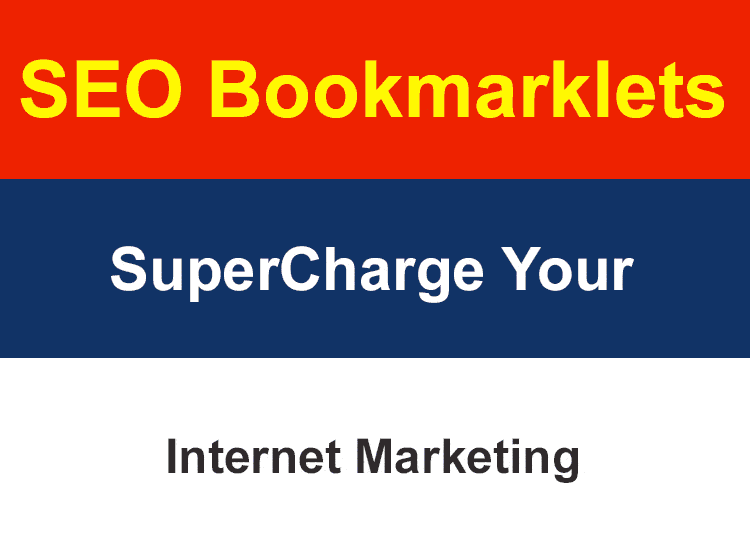
Installing a bookmark isn’t much harder than simply saving a website address to your bookmark bar. In order to differentiate a bookmarklet from a simple bookmark you should see if the address starts with “javascript:”. You need to be careful and not confuse them with browser extensions. In a nutshell, bookmarklets are an oversimplified alternative to an extension with which you can perform actions with just one click. Browser extensions are usually running in the background and are more complex, encumbering the system. The process of installment, while very easy, may slightly differ from browser to browser:
Bookmarklets work in most modern browsers such as Google Chrome, Mozilla Firefox, Safari or Internet Explorer. To install a bookmarklet you just need to drag and drop the link onto the Bookmark toolbar.
Our Top 4 Selection of the Most Useful Internet Marketing/SEO Bookmarklets
1. Instant Google SERP Scraper BookmarkletGoogle SERP Scraper – drag this to your toolbar Quickly SCRAPE the Rankings for any search you do with the click of a button. You can Export the Links,Anchors or the Full Data as CSV for more processing, if needed. You could use this to extract all the indexed pages for a site for example or identify the ranking sites for a specific keyword. |
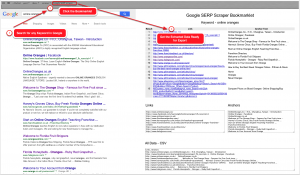 |
|
|
|
2. WayBackMachine URL HistoryWayback Machine – drag this to your toolbar You’re able to see the website in a certain period from the past. This might help you to see, if you were not the sole owner, how the website was before. |
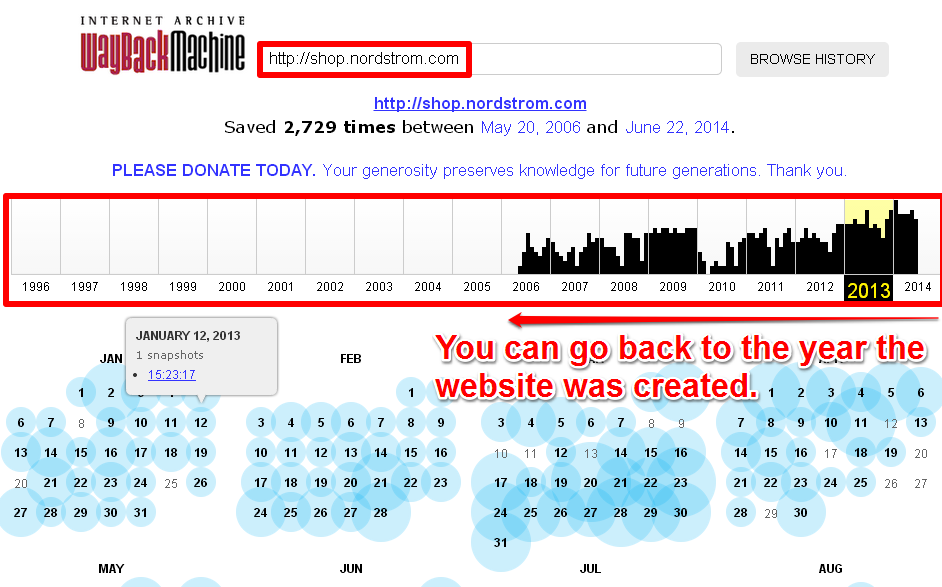 |
|
|
|
3. Broken Links Checker BookmarkletBroken Links Checker – drag this to your toolbar This bookmarklet scans the website you’re currently viewing in the W3C Link Checker tool for broken links. It gives you a detailed list with all the broken links, their status codes and the issues for which they don’t work. |
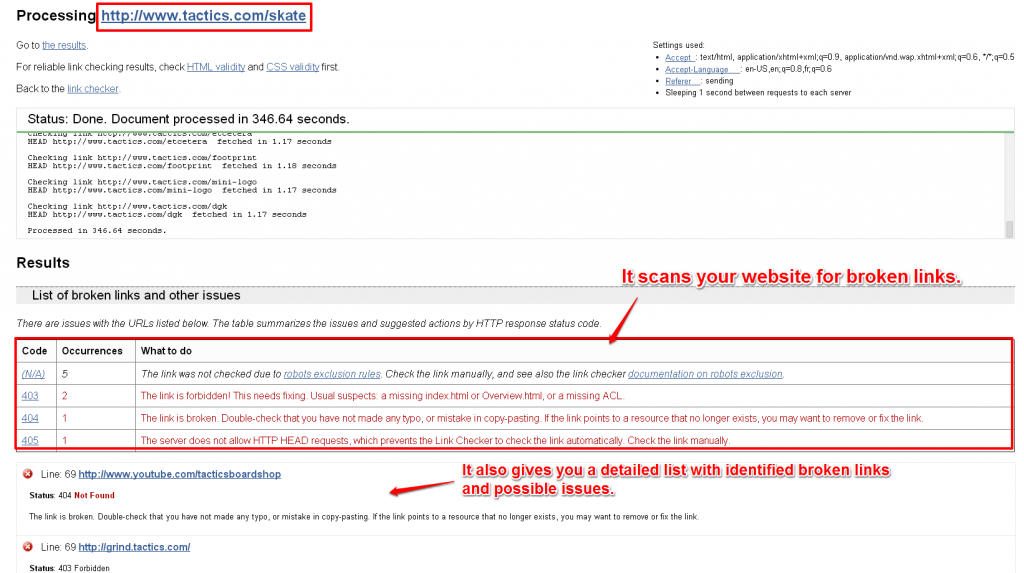 |
|
|
|
4. Instant Backlink ExplorerBacklink Analysis – drag this to your toolbar In order to run quick reports for your backlink profiles you can just place this bookmarklet in the bookmark bar. When you’re going to click on the bookmarklet, it will immediately create a backlink check for the site you’re currently viewing. |
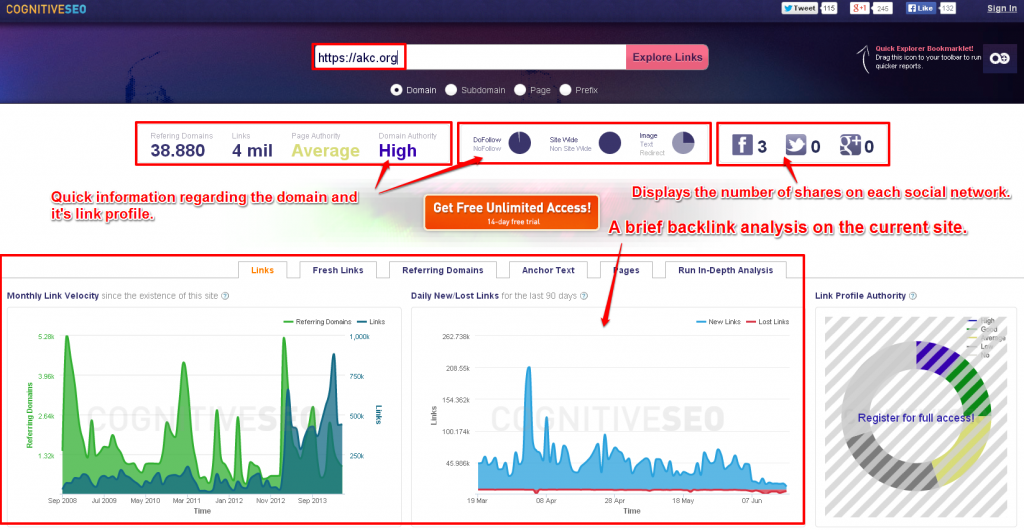 |
The Uber List of SEO Bookmarklets
I. Google Related
- Exports the Top Pages Report for all the Search Queries – GWT
- Instant Google SERP Scraper Bookmarklet
- Displays a Snapshot of Your Current Page from a Specific Time – Google Cache
- View All Pages Indexed by Google In the Last 7 Days
- Google Page Indexation Status
- Displays All the Pages Indexed by Google for a Site
- Site Speed Suggestions on How to Optimize Your Site’s Loading Time
- Google+ Page Ripples – Shows the Shares of a Page on Google+ in a Graphical Manner
- Preview Rich Snippets for the Google SERPs
- Google Trends – Quickly Check a Domain Name
- SEO Visibility for the Last 6 Months for any Site – SearchMetrics
- Get Data Regarding the Organic Positions of a Site’s Keywords – SEMRush
- Google PR Bookmarklet
II. Backlink Analysis
- Instant Backlink Checker for any Site – cognitiveSEO
- Backlink Profile and Backlink History – MajesticSEO
- Other Backlink Data for the Domain You Are Currently Browsing – Ahrefs
- More Backlinks – MOZ
III. OnPage Checks
- Performs a Quick On-Site SEO Analysis of the Page
- Counts the Words of a Selected Area of Text
- Verify Traffic and Engagement Levels for a Website – SimilarWeb
- Check Traffic Growth for any Site – Alexa
- Identify Duplicate Content across the Entire Internet – Copyscape
- Identifies and Displays Data about Page Elements (Page Title, Keywords . . .)
- Identifies and Highlights the Headings from a Page (H1, H2, H3. . .)
- Quickly Understand If Your Site is Easily Readable or Not
- Generate a Link with Anchor Text for the Current Page
- Identifies and Highlights NoFollow Links
- Identifies and Highlights DoFollow Links
- Delete the Cookies for the Current Website
- Generate a List with All the Outbound Links for the Current Page
- Is the Current Page Blocked by Robots.txt?
- Check the Current URL for a Canonical Tag
- Wireframe the Entire Design of a Page
- URL Recorded History – WayBackMachine
- Displays the Hosting Country of the Website You Are Viewing
- Instant View the Robots.txt File for the Current Site
- Identify the Most Used Keywords Used by a Page – Keyword Cloud
- Displays a List with All the Cookies for the Current Site
- Checks the HTTPS Header Provided by the Server
- Referrer Checker – See from Which URL You Got to the Current Page
- Generates a List with All the JavaScripts Contained in the Current Webpage
- Extract the Links from the Current Page and Open Them in Thumbnail Windows
- Identify and Mark External & Internal Links
- Transform All Anchor Text Into Full URLs
- Search and Highlight Specified Keywords in Page Content
- Transforms All Images into Alternate Text
- Hide All Images from the Current Page
- Analyzes Your Document Object Model and Other Features of Your HTML Page
- Check Server Headers and Test Page Load Times
- Broken Links Checker Bookmarklet
IV. Social Related
- Figure Out Which Pages Are Performing Well on Twitter
- Tracks And Counts All The Social Signals For an URL
- Generates a Tweet Using The Title And The URL of The Current Page
- Easily Share The Page You Are Viewing on Facebook
- Quickly Share The Page on Linkedin
- Share The Page You Are Viewing to Your Google+ Circles
V. Webdesign & Webdevelopment
- Quickly Test the Responsive Design of a Webpage on Different Platforms
- Search the Images from a Page Across the Entire Web – Photo Search
- Screen Capture the Webpage You Are Viewing
- Transforms All Background Colors into White
- Select a Part of a Page and View it in Another Window
- Identifies Tables and Sorts Them in an Ascending or Descending Order
- Simplify the Design of a Page
VI. Misc
- Gives You a List with All the Pages Indexed by Bing for the Current Site
- Displays All the Pages Indexed by DuckDuckGo for the Current Site
- Shows You All the Pages Indexed by Blekko for the Current Site
- Displays All the Pages Indexed by Baidu for the Current Site
- Generates Numbers for Any Row on A Table
- Transforms Bullet Lists into Numbered Lists
- It Checks a Page for Any Broken Images
- Discover Information Regarding a Domain
I. Google Related
1. Exports the Top Pages Report for All the Search Queries – GWT
GWT Pages Export – drag this to your toolbar
While in Google Webmaster Tools you can use this bookmarklet to easily export the Top Page report in a TSV file format. In order for this boomarklet to work you should be in Search Traffic > Top Pages. You may think this bookmarklet is an overkill given the fact that the tool offered by Google already offers a Download this table button, but it only download a CSV file with the top search queries. There is already a Download the table button, but it only generates a list with the pages for the top search queries.
2. Instant Google SERP Scraper Bookmarklet
Google SERP Scraper – drag this to your toolbar
Quickly SCRAPE the Rankings for any search you do with the click of a button. You can Export the Links,Anchors or the Full Data as CSV for more processing, if needed. You could use this to extract all the indexed pages for a site for example or identify the ranking sites for a specific keyword.
3. Displays a Snapshot of Your Current Page From a Specific Time – Google Cache
Cache Page Viewer – drag this to your toolbar
This bookmarklet checks the Google cache for the URL you’re currently on. It’s extremely useful for SEO. After Google crawls a page it stores a copy and stores it. You can use this bookmarklet to access the stored copy to see the page in case it doesn’t load or it’s loading too slowly. Or, you can see how it looks in cache to see if the page has suffered any modifications lately.
4. View All Pages Indexed by Google in the Last 7 Days
Weekly Index Status– drag this to your toolbar
This is a nifty bookmarklet that shows you which pages have been indexed by Google in the last 7 days for a certain site. That way you can monitor the website to see their content activity within a week.
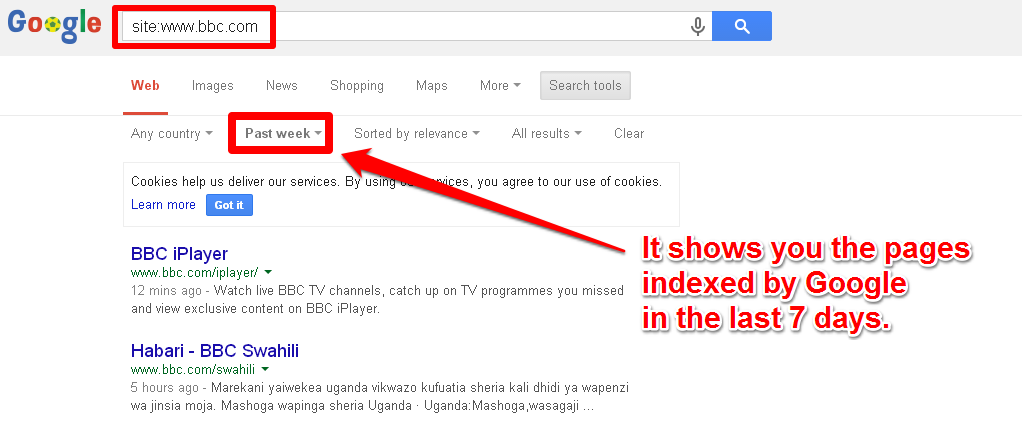
5. Google Page Indexation Status
Page Index Status– drag this to your toolbar
You can quickly verify whether a page was indexed or not by Google. This simple bookmarklet displays your page in search results. That way you can also verify if was indexed with the right title, snippets, sitelinks, author information or other elements.
6. Displays All the Pages Indexed by Google for a Site
Google Page Index– drag this to your toolbar
This helps you see all the pages indexed by Google for the current site.You just need to be on a page from that site and then click on this bookmarklet. It also displays the number of indexed pages in the upper-left corner of the search results page.
7. Site Speed Suggestions on How to Optimize Your Site’s Loading Time
Page Speed Insights– drag this to your toolbar
A faster way of testing the speed of a page, and many other things. This piece of JavaScript code automatically introduces the URL you’re currently on into the PageSpeed Insights feature from Google Webmaster Tools. It gives you valuable insights on how to improve your website’s loading times.
8. Google+ Page Ripples – Shows the Shares of a Page on Google+ in a Graphical Manner
Google+ Page Ripples– drag this to your toolbar– drag this to your toolbar
By using this bookmarklet on a page, you create an interactive graphic of all the public shares your content received on Google+ and how it rippled through the network. You can discover all sorts of people that you can connect with.
9. Preview Rich Snippets for the Google SERPs
Structured Data Preview– drag this to your toolbar
It uses the Structured Data Testing tool from Google Webmaster Tools in order to parse your structured data and display it in search results. You will have a preview of the current page and also details about the author of the article and his Google+ profile if he activated his Authorship. You can also quickly claim a page on which you your content is displayed.
10. Google Trends – Quickly Check a Domain Name
Domain Name Google Trends– drag this to your toolbar
This allows you to quickly access Google Trends and look at the search volume for the domain name of the site you’re accessing. ( It will ignore the TLD ). You can check search trends for your brand name. You can also search the competition by adding other domain names with “+Add term” and compare results.
11. SEO Visibility for the last 6 Months for any Site – SearchMetrics
Search Metrics– drag this to your toolbar
It displays an analysis regarding the SEO visibility of the site using the SearchMetrics tool. You can also view information regarding keyword rankings, competitors and much more.
14. Get Data Regarding Traffic and the Organic Position Of Your Site’s Keywords
SEMRush Check– drag this to your toolbar
Provides brief information regarding your websites traffic and keyword data. It also provides information regarding the position on certain keywords.
12. Google PR Bookmarklet
Google PR – drag this to your toolbar
Extract the Google PR of the URL your are viewing.
II. Backlink Analysis
1. Instant Backlink Checker for any Site – cognitiveSEO
Backlink Analysis– drag this to your toolbar
In order to run quick reports for various backlink profiles you can just place this bookmarklet in the bookmark bar. When you’re going to click on the bookmarklet, it will immediately create a backlink check for the site you’re currently viewing.
2. Backlink Profile and Backlink History – MajesticSEO
MajesticSEO Domain– drag this to your toolbar
You can use this bookmarklet to perform a fast audit that gives you data regarding the backlink profile and history, citations and other interesting information.
3. Other Backlink Data for the Domain You Are Currently Browsing – Ahrefs
Ahref Domain Check– drag this to your toolbar
Shows you a lot of interesting insights regarding your backlinks and their referring pages. You also have some overview on your social shares.
4. More Backlinks – MOZ
MOZ Domain Check– drag this to your toolbar
With the help of this bookmarklet you can look at data regarding a domain’s backlink profile. It also provides you with data about top pages, social metrics and anchor text.
III. OnPage Checks
1. Performs a Quick On-Site SEO Analysis of the Page
On-Site SEO– drag this to your toolbar
An all-around SEO bookmarklet that gives you lots of valuable information about title, description, keywords, links, headers and much more. You also have quick links to other useful tools in the Research and Intelligence and External Tools sections. There is also a Check Text Length feature that lets you count the length of a selected portion of text.
2. Counts the Words of a Selected Area of Text
Wordcount – drag this to your toolbar
Especially useful for content marketing. You have to select the text and click on the bookmarklet. It will display a box with the character and word count.
3. Verify Traffic and Engagement Levels for a Website – SimilarWeb
SimilarWeb Check– drag this to your toolbar
This bookmarklet lets you perform a very pertinent analysis on the traffic and engagement levels for the website you are currently accessing. You also have insights on your traffic sources, where the traffic goes from your website, and what are their main interests. It helps you get in-depth information about your target audience.
4. Check Traffic Growth for any Site – Alexa
Alexa Check– drag this to your toolbar
You can check how your site is performing in terms of traffic. You can also check the global ranks and compare it to other websites. Additionally, you can view information on important engagement metrics like bounce rate, daily page views per visitor and daily time on site.
5. Identify Duplicate Content across the Entire Internet – Copyscape
Duplicate Content Checker– drag this to your toolbar
It’s useful to know if the page you’re on is the original source or it’s just duplicate content. It also gives you a fast insight on whether your site has been the victim of website plagiarism.
6. Identifies and Displays Data about Page Elements (Page Title, Keywords . . .)
View META Data– drag this to your toolbar
This bookmark offers you details about the title, meta description, keywords and type of the page you’re currently viewing.
7. Identifies and Highlights the Headings from a Page (H1, H2, H3. . .)
Highlight Headings– drag this to your toolbar
It will detect and highlight headings. Different tags will be highlighted with different colors. Ex.: H2 – orange, H3 – yellow. This is useful if you want to quickly identify the headers and their respective tags on a page.
8. Quickly Understand If Your Site is Easily Readable or Not
Is it Readable?– drag this to your toolbar
It analyzes text to see if it’s accessible and readable for visitors. Regardless of your target audience,in order to be successful, your content should be readable even for a 8th grader.
9. Generate a Link with Anchor Text for the Current Page
Create Link– drag this to your toolbar
Generates a HTML code to link for the current page. It also creates an anchor text.
10. Identifies and Highlights NoFollow Links
Highlight NoFollow– drag this to your toolbar
Extremely useful to quickly detect whether a webmaster is using the rel=”nofollow” attribute to his links or not. By clicking on this bookmarklet, all the links from a page that has the “nofollow” attribute will be highlighted with yellow.
11. Identifies and Highlights DoFollow Links
Highlight DoFollow– drag this to your toolbar
Extremely useful to quickly find the Dofollow links on a page. By clicking on this bookmarklet, all the links that do not have the attribute will be highlighted.
12. Delete the Cookies for the Current Website
Remove Cookies– drag this to your toolbar
It removes the cookies downloaded for the site you’re currently on. As cookies store authentication information, information about your online session, and any preferences you may have chosen in the process, this helps you get rid of all that and start the process from scratch.
13. Generate a List with All the Outbound Links for the Current Page
Outbound Links– drag this to your toolbar
This SEO bookmarklet generates a list with all the links that are pointing to outside pages for the current URL.
14. Is the Current Page Blocked by Robots.txt?
Robots.txt Block Checker– drag this to your toolbar
It will generate a box that shows you if the page you’re viewing is blocked in the Robots.txt file or not. You will also have the option to see the
15. Check the Current URL for a Canonical Tag
Canonical Tag Checker– drag this to your toolbar
It’s quite common for the same content to be accessed through multiple URLs. This will display the canonical URL and whether it matches the URL you are currently on. It only works if you have defined a canonical URL.
16. Wireframe the Entire Design of a Page
Wireframe Transform– drag this to your toolbar
This allows you to quickly transform the page you’re viewing into a wireframe ( a page schematic ). That way, you will have a simplified visual guide for the page.
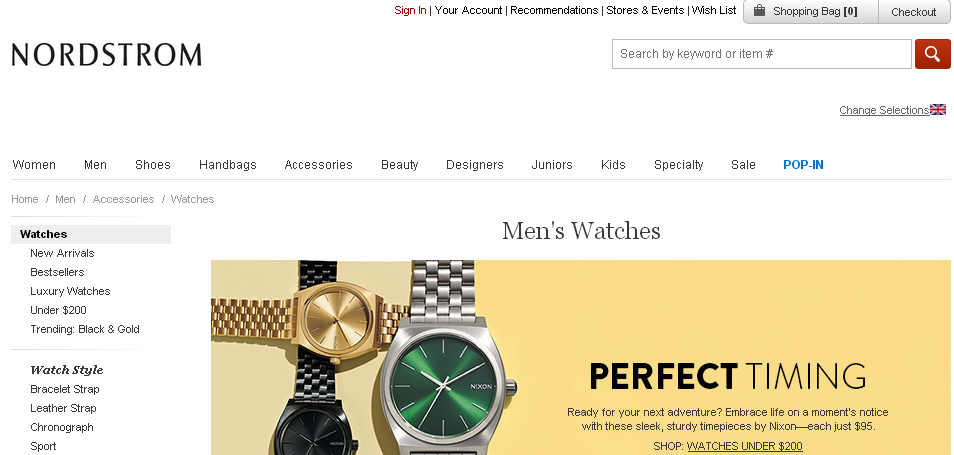
17. URL Recorded History – WayBackMachine
Wayback Machine– drag this to your toolbar
You’re able to see the website in a certain period from the past. This might help you to see, if you were not the sole owner, how the website was before.
18. Displays the Hosting Country of the Website You Are Viewing
Website’s Country– drag this to your toolbar
Displays the country of the website that you’re currently browsing based on the physical location of the website’s IP address.
19. Instant view the Robots.txt File for the Current Site
Access Robots.txt– drag this to your toolbar
Shows you the robots.txt file of the site that you are visiting. You can quickly see which parts of the website have been blocked from crawling.
20. Identify the Most Used Keywords Used by a Page – Keyword Cloud
Keyword Density Checker– drag this to your toolbar
This bookmarklet will scan the page that you are currently on and it will analyze the text, just like a search engine. It will also display an analysis of the keywords used. This gives you the opportunity to gain knowledge on what the keyword focus is on the site you are currently viewing.
21. Displays a List with All the Cookies for the Current Site
Cookies Checker
– drag this to your toolbar
Generates a box that lists all the cookies for the site.
22. Checks the HTTPS Header Provided by the Server
HTTPS Header Check– drag this to your toolbar
It inspects the website’s HTTP header and displays data that the web server returns when requesting a page.
23. Referrer Checker – See from which URL You Got to the Current Page
Page Referrer Checker– drag this to your toolbar
It will generate a box with the name of the page referrer for the page you’re currently viewing. That means you can see from which domain you got to the page you are currently viewing.
24. Generates a List with All the JavaScripts Contained in the Current Webpage
JavaScript Inspector– drag this to your toolbar
It allows you to see all the scripts that are used on the current page. That way you may figure out which JavaScripts are used for a page you like, or why a certain page has a high or low loading speed.
25. Extract the Links from the Current Page and Open Them in Thumbnail Windows
Linked Pages– drag this to your toolbar
It opens up another page that displays all pages linked to from the URL you are currently browsing in thumbnail windows. You will be asked to specify the dimensions of the thumbnail windows.
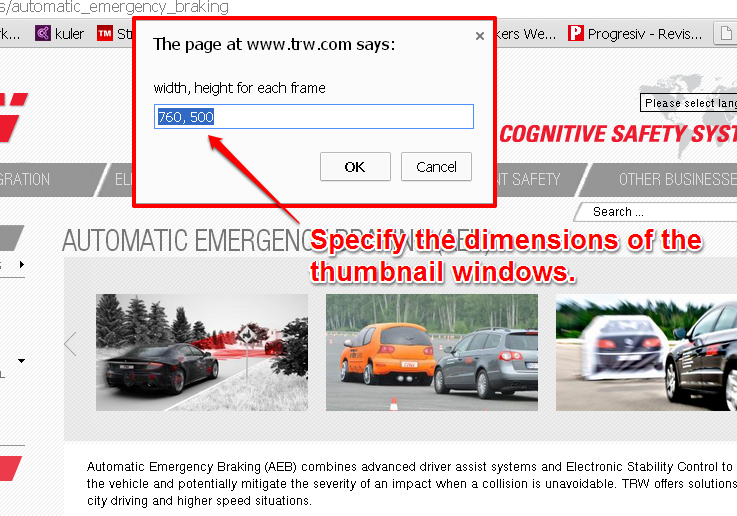
26. Identify and Mark External & Internal Links
External/Internal Links– drag this to your toolbar
It highlights all the links on a page. Internal links are colored red, external ones are colored blue and the in-page ones are colored orange. It makes them easily identifiable on a page with a lot of links.
27. Transform All Anchor Text into Full URLs
Anchor to Href– drag this to your toolbar
It changes the anchor text for a link to match the Href. That way you can see the full path of a link. You can easily spot the referring domains of those links.
28. Search and Highlight Specified Keywords in Page Content
Highlight Keywords– drag this to your toolbar
It highlights desired keywords on the current page. That way you can quickly search for certain keywords that you’re interested in, on the page content.
29. Transforms All Images into Alternate Text
Img to Alt Text– drag this to your toolbar
It transforms every image on a page to its alt text. That way you can easily identify what phrases were placed as alternate text on a page.
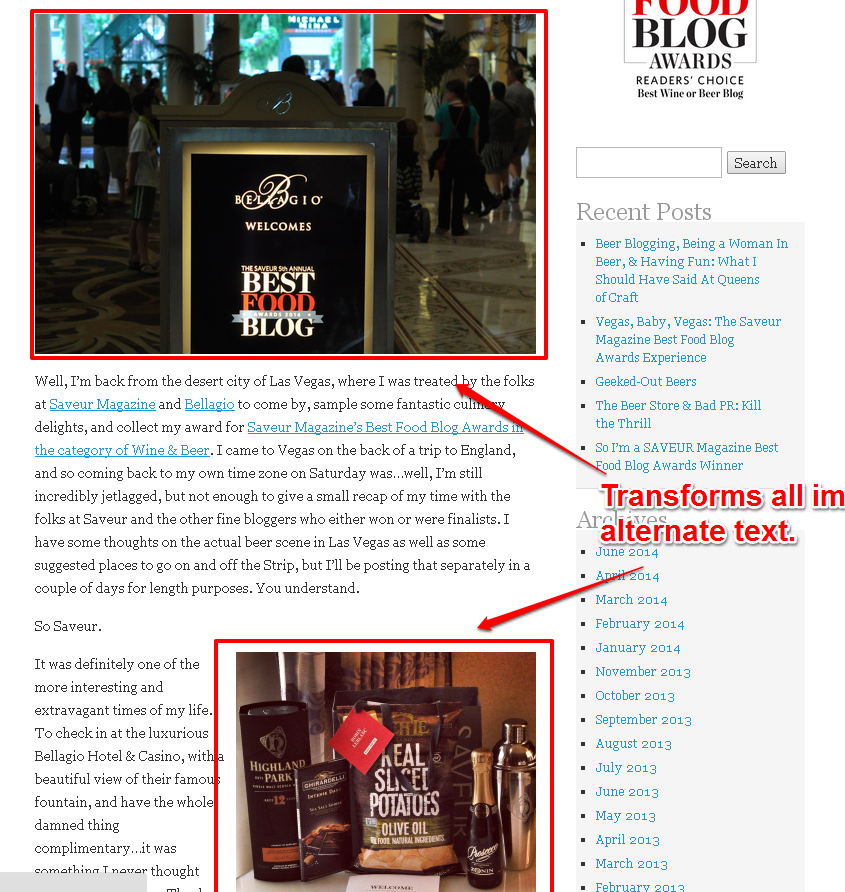
30. Hide All Images from the Current Page
Zap Images– drag this to your toolbar
With this bookmarklet you can strip the webpage you currently viewing of all its images.
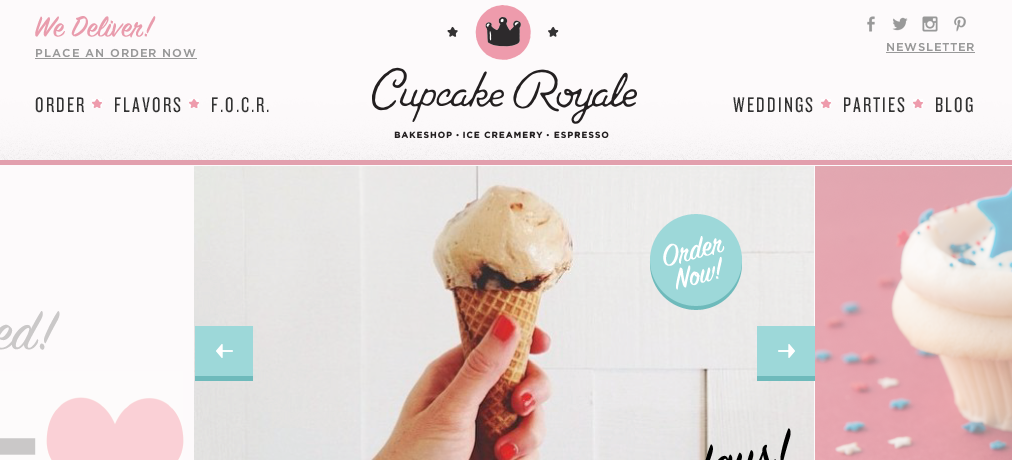
31. Analyzes Your Document Object Model and Other Features of Your HTML Page
DOM Extractor– drag this to your toolbar
It analyzez the DOM and other features from the page you’re viewing and it gives you insights. An interesting bookmarklet that offers important overall evaluations, warnings and tips regarding the optimization of the code. You also get valuable info about the elements, empty nodes and content ratios.
32. Check Server Headers and Test Page Load Times
URI Valet – drag this to your toolbar
Checks the server headers, displays the loading time for different internet connections and the object distribution.
33. Scans a Website for Broken Links
Broken Links Checker – drag this to your toolbar
This bookmarklet scans the website you’re currently viewing in the W3C Link Checker tool for broken links. It gives you a detailed list with all the broken links, their status codes and the issues for which they don’t work.
IV. Social Related
1. Figure Out which Pages Are Performing Well on Twitter
Twitter Monitoring– drag this to your toolbar
With this bookmarklet you can easily see which pages are the most tweeted on a domain. You also have a histogram with the performance of tweets over the last 30 days. You can easily find the most performing content on Twitter. These results can also be parted depending on the type of content: links, tweets, photos, videos.
2. Tracks and Counts All the Social Signals for an URL
Social Signals Counter– drag this to your toolbar
Gives you a count on the total social shares that the current URL has. You can track and monitor your content, and see what works best for your niche.
3. Generates a Tweet Using the Title and the URL of the Current Page
Quick Tweet– drag this to your toolbar
Shares the page you are currently viewing on Tweeter. It will get the header and the URL and will make a tweet.
4. Easily Share the Page You Are Viewing on Facebook
Facebook Share– drag this to your toolbar
This bookmarklet lets you easily share the page on Facebook. Useful when the page you are currently viewing doesn’t have a “Share” button.
5. Quickly Share the Page on Linkedin
LinkedIn Share– drag this to your toolbar
You can share the article you are reading on Linkedin, at the push of a button.
6. Share the Page You Are Viewing to Your Google+ Circles
Google+ Share– drag this to your toolbar
It helps you easily share the page you are viewing on Google+.
V. Webdesign & Webdevelopment
1. Quickly Test the Responsive Design of a Webpage on Different Platforms
Responsive Design– drag this to your toolbar
You can quickly test the responsive design for a website. You can look how the page looks on different resolutions.
2. Search the Images from a Page Across the Entire Web – Photo Search
Photo Search– drag this to your toolbar
This nifty bookmarklet scans all the pictures from the page you’re currently viewing and it sends them to TinEye. It’s useful to search for the original location of the image, whether it suffered modifications or whether there are other versions of it on the internet.
3. Screen Capture the Webpage You Are Viewing
Capture Screen Grab– drag this to your toolbar
A simple bookmarklet with a lot of utility that grabs a screenshot of the page you are watching. You can post the screen grab on your website or on a social network. It’s also useful if you want to quickly send a screen capture to someone via email.
4. Transforms All Background Colors into White
– drag this to your toolbar
There’s a specific use for this JavaScript code. You can neutralize all colors from the background and make everything white in order to give you a clean view of the website.
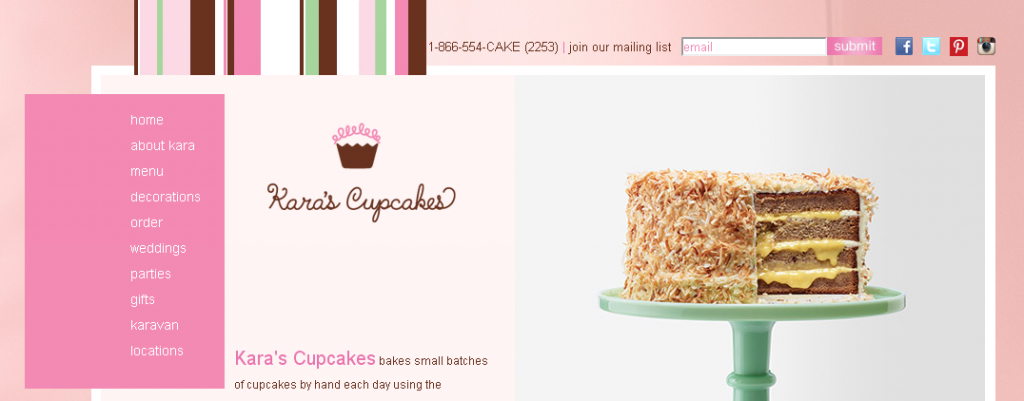
5. Select a Part of a Page and View it in Another Window
View Selection– drag this to your toolbar
You can select a certain part from a webpage and display it in another window. Your links, paragraphs and images will be kept intact. This is especially useful to eliminate the content of any form of advertisement.
6. Identifies Tables and Sorts Them in an Ascending or Descending Order
Sort Tables– drag this to your toolbar
If a webpage has tables, it will enable you to sort them alphabetically ( ascending / descending ). It generates “a/d” links above the table.
7. Simplify the Design of a Page
Simplify Design– drag this to your toolbar
It transforms the text to black and the background white. It also makes links blue and purple. That way, you can focus on design features and elements that you are interested in.
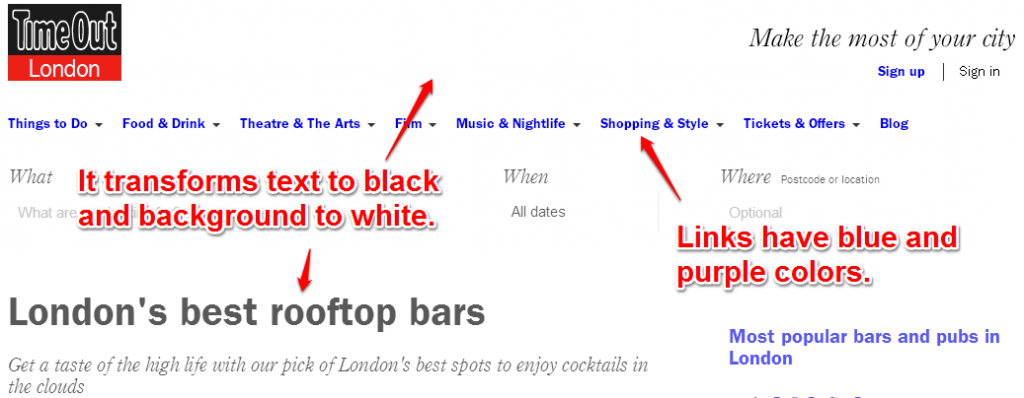
VI. Misc
1. Gives You a List with All the Pages Indexed by Bing for the Current Site
Bing Site Index– drag this to your toolbar
This simple bookmarklet displays all the pages indexed by the Bing search engine. You can see how many pages are indexed by the number of results it displays in the upper-left corner.
2. Displays All the Pages Indexed by DuckDuckGo for the Current Site
DuckDuckGo Site Index– drag this to your toolbar
This simple bookmarklet displays all the pages indexed by the DuckDuckGo search engine for the website you are currently viewing.
3. Shows You All the Pages Indexed by Blekko for the Current Site
Blekko Site Index– drag this to your toolbar
This simple bookmarklet displays all the pages indexed by the Blekko search engine. You also have the number of pages found in the upper-left corner of the search results page.
4. Displays All the Pages Indexed by Baidu for the Current Site
Baidu Site Index– drag this to your toolbar
This simple bookmarklet displays your page in the search engine exactly how it was indexed by Baidu. You also have the total number of pages indexed by Baidu in the upper-left corner of the search results page.
5. Generates Numbers for Any Row on a Table
Numbered Rows– drag this to your toolbar
Numbers the rows for each table. That way you can quickly display how many lines has a bullet list.
6. Transforms Bullet Lists tnto Numbered Lists
Bullets to Numbers– drag this to your toolbar
This lets you transform bullet lists to number lists. That way you can quickly display how many rows a bullet list has.
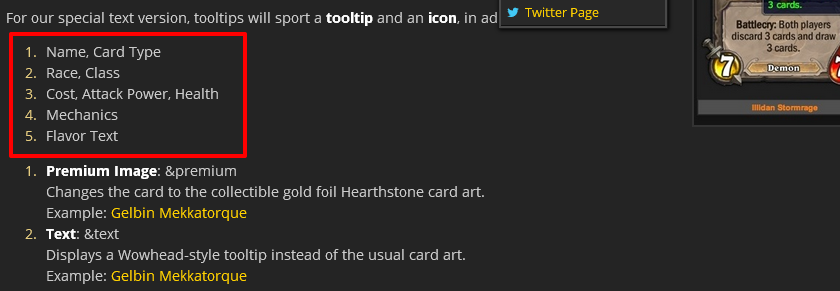
7. It Checks a Page For Any Broken Images
Image Checker
– drag this to your toolbar
It will check and display the URL’s of broken images.
8. Discover Information Regarding a Domain
WhoIs Search– drag this to your toolbar
It helps you identify the owner of the domain, information regarding its creation date and the country of origin. There are also statistics regarding the on-page SEO.
Conclusion
While it may seem overwhelming at first, you should just pick the bookmarklets that you’re mostly interested in. As a general rule, from our experience, you should stack as many useful bookmarklets as possible. You may never know when you find yourself in a situation where you could have done a task faster with a certain bookmarklet, but you decided it was not worth saving it. The advantages of having a comprehensive bookmarklet archive is that it doesn’t have a lengthy installment process ( just drag and drop the link into your bookmark bar ) and it’s a quick solve to a task that sometimes requires more than one click to perform. Just organize the list based on your needs using bookmark directories for simpler use.
It’s our wish to make this list the most useful bookmarklet resource for SEO and Internet Marketing in general. We will be continuously adding bookmarklets to the list as we go along. If you’re using a bookmarklet that we might have missed or if you think there is a bookmarklet that deserves to be on the list and isn’t, leave a comment below and be sure we’ll review it and if it proves to be worthwhile we will be adding it to the stack.

 Site Explorer
Site Explorer Keyword tool
Keyword tool Google Algorithm Changes
Google Algorithm Changes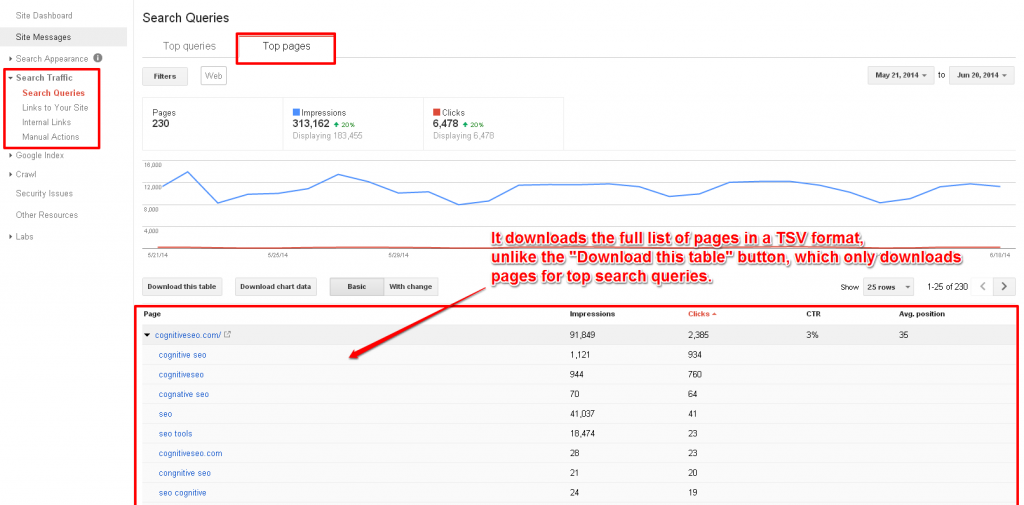
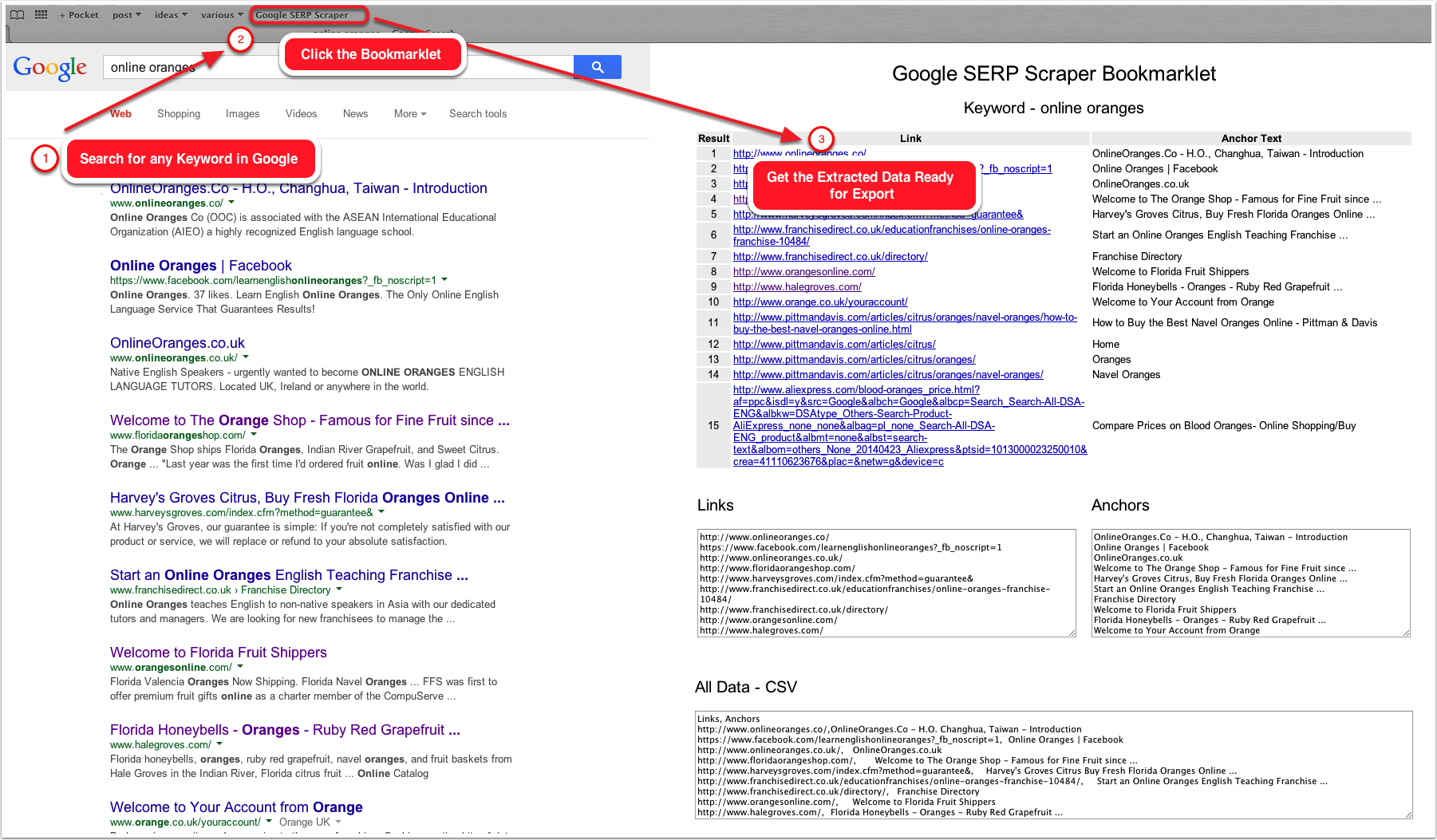
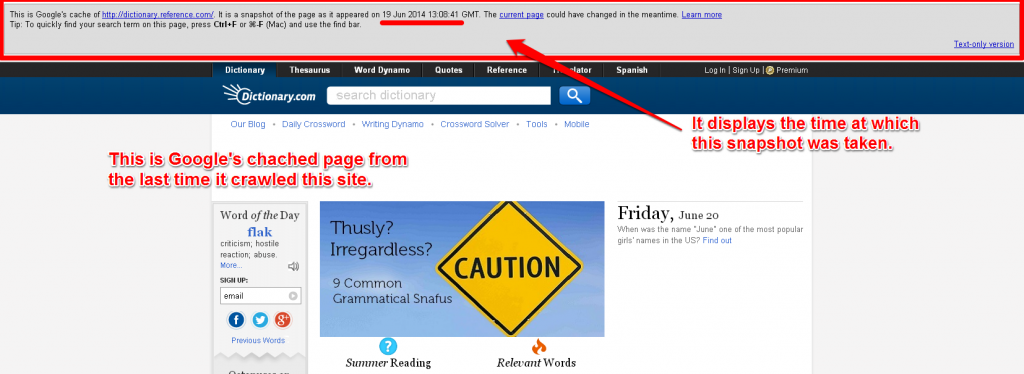
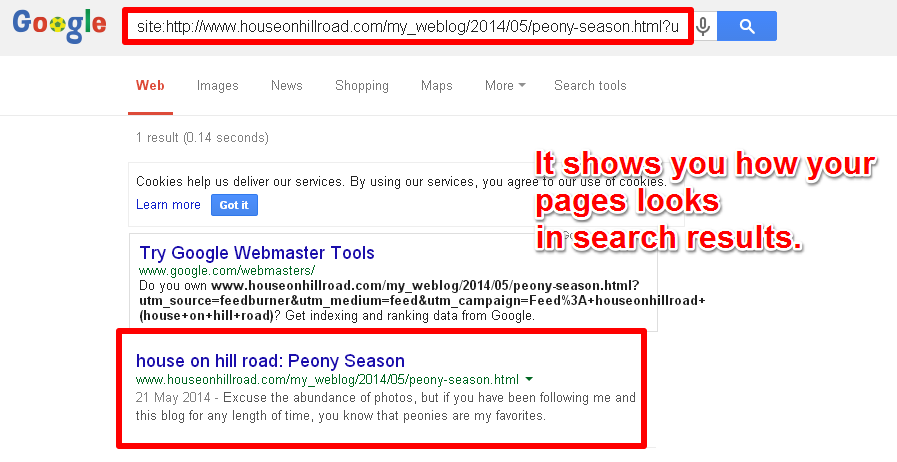
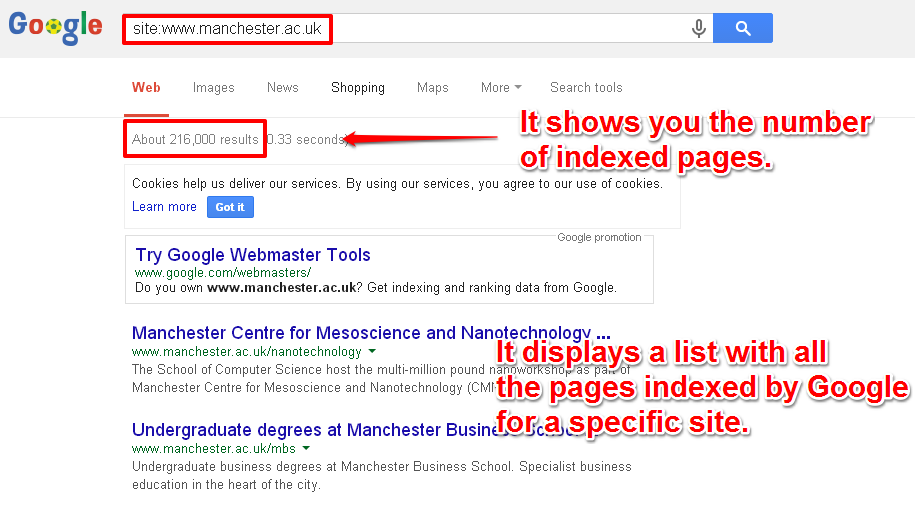
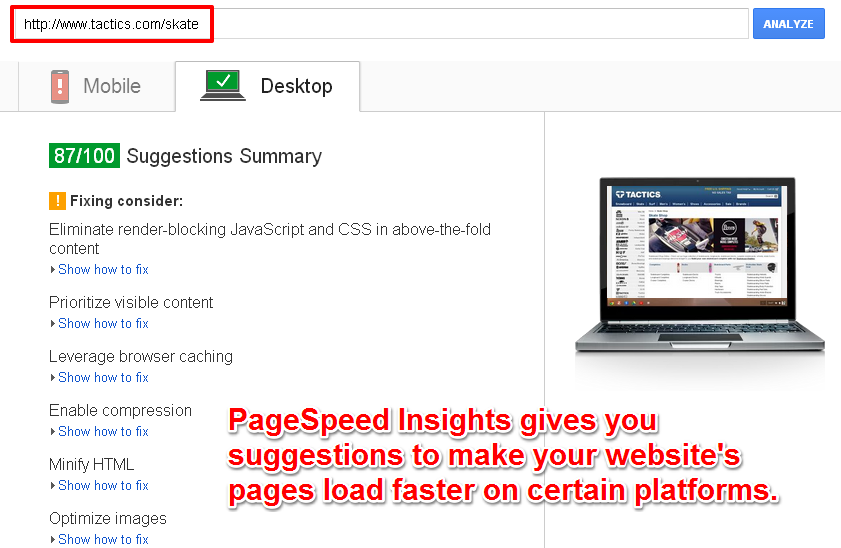
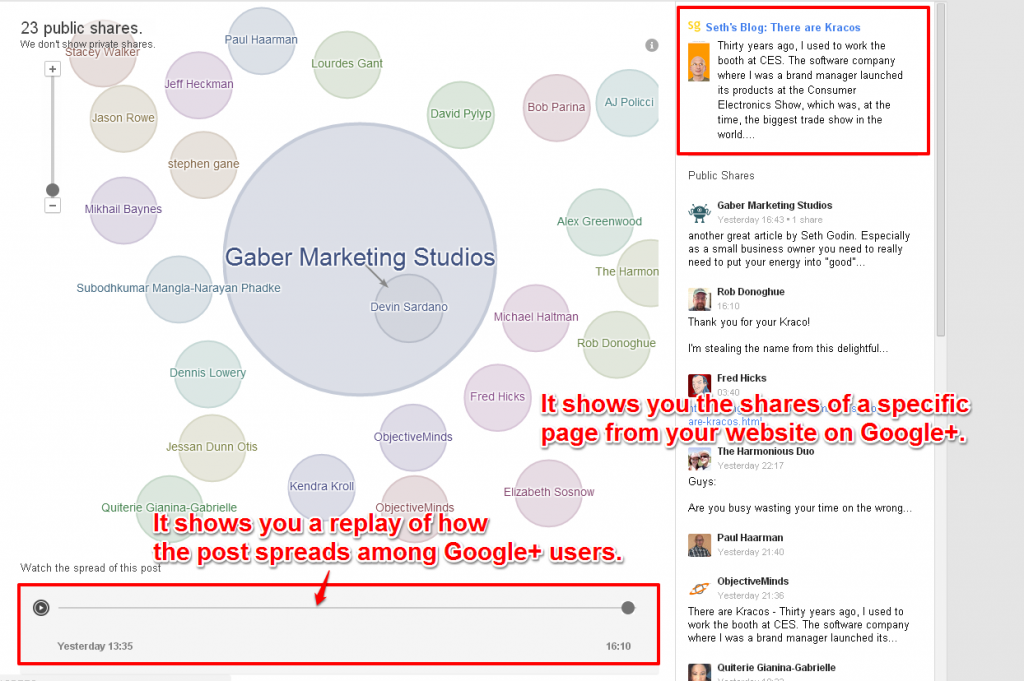
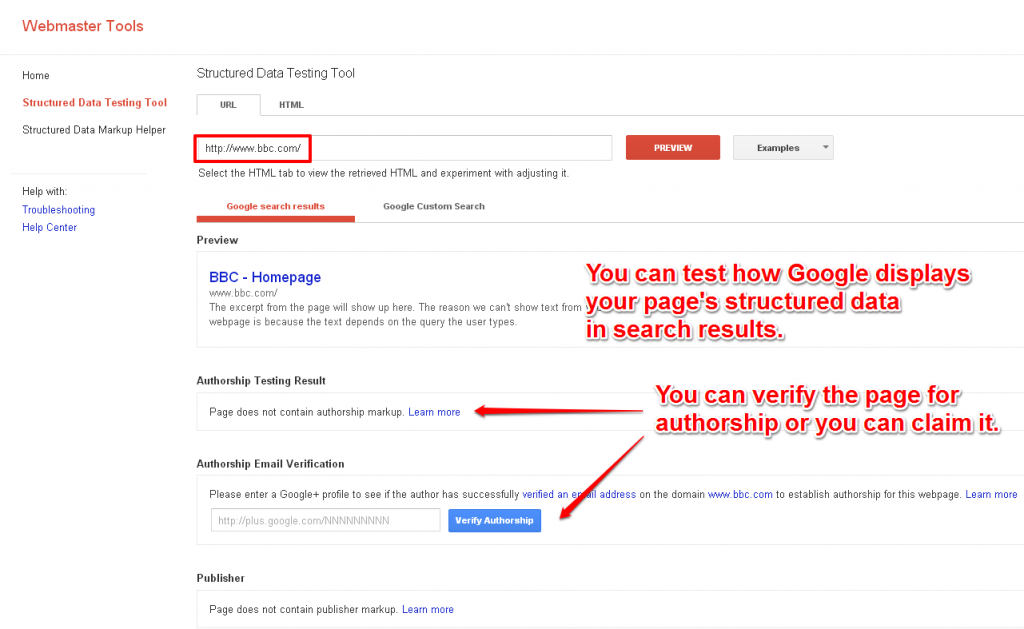
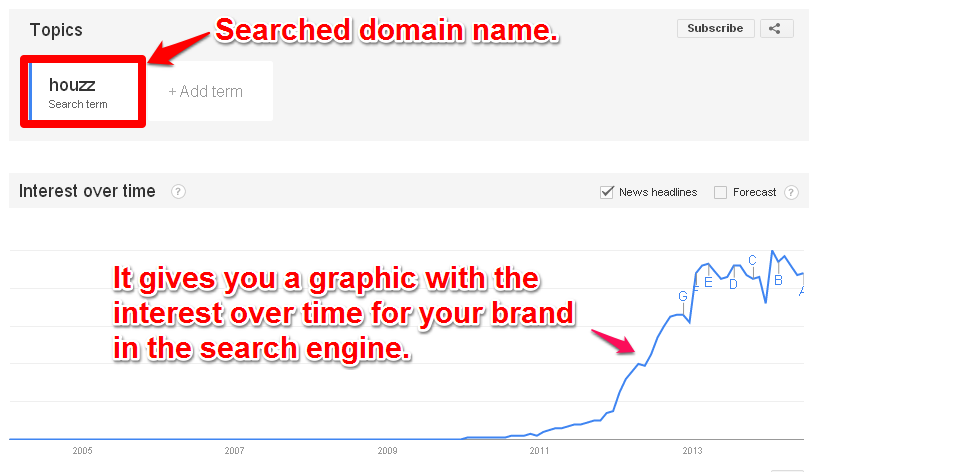

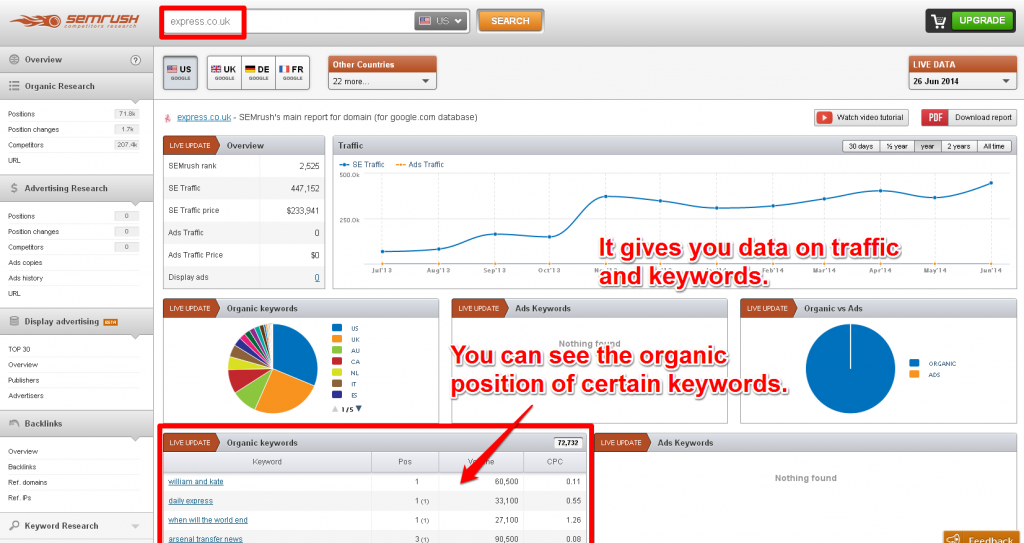
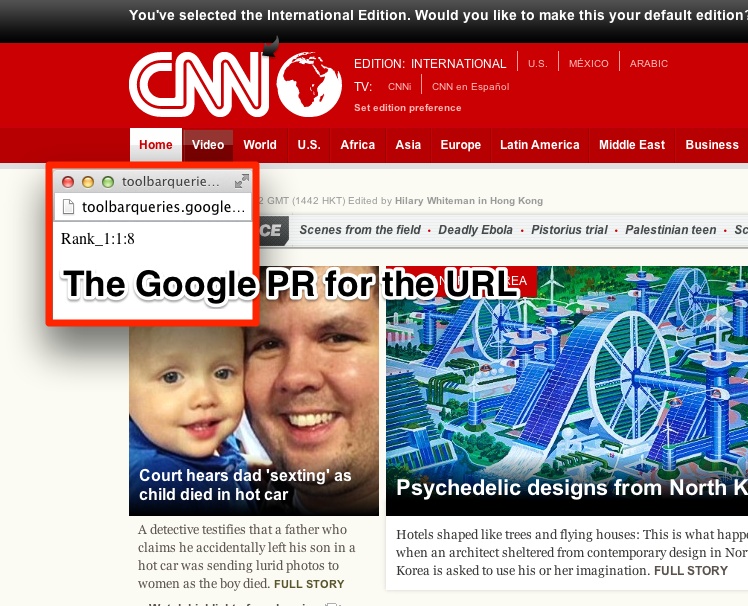
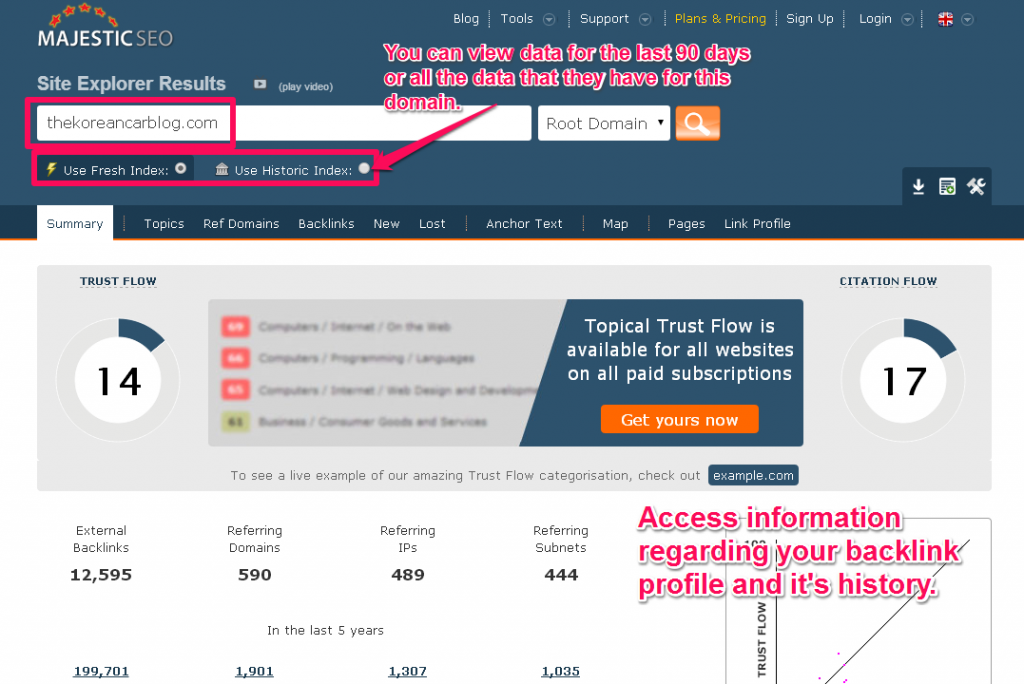
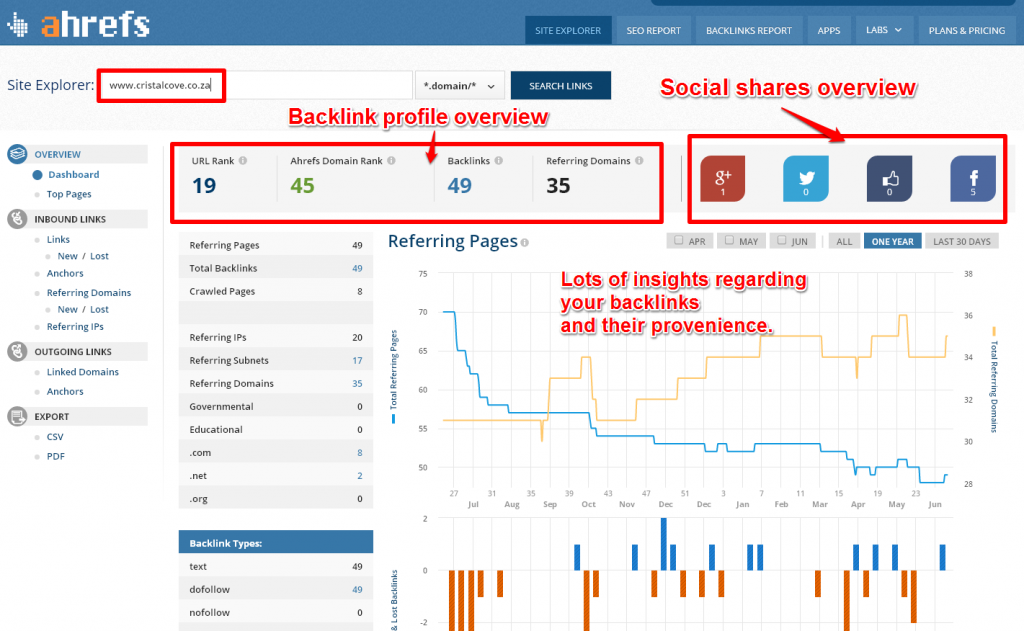
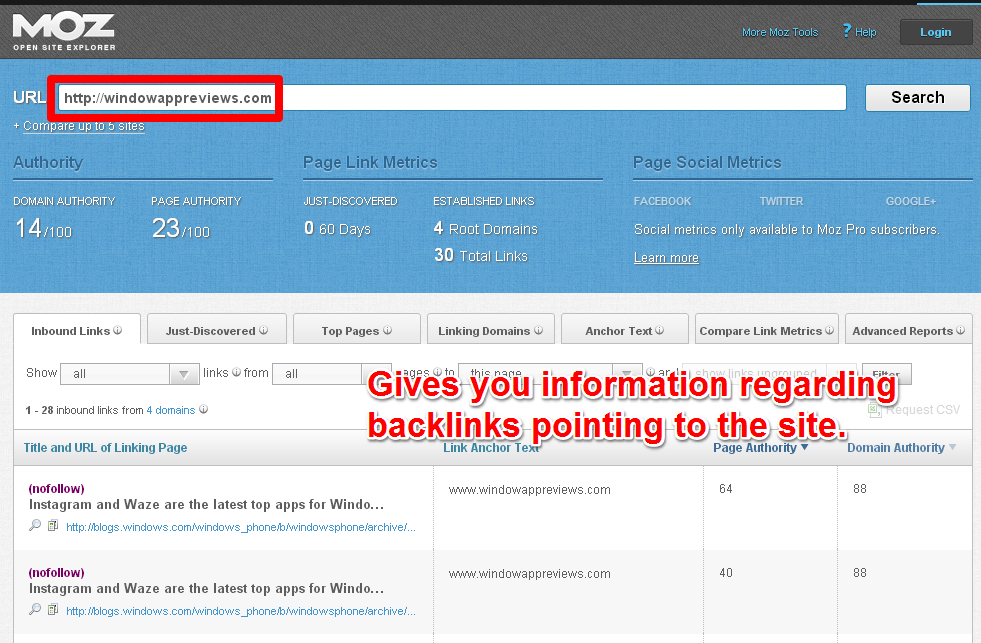
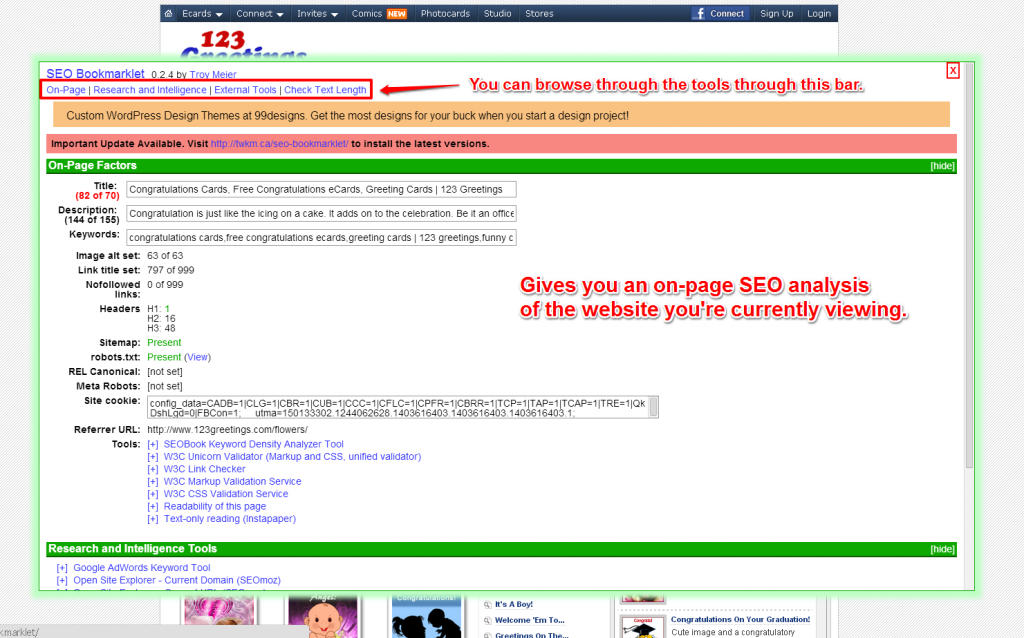
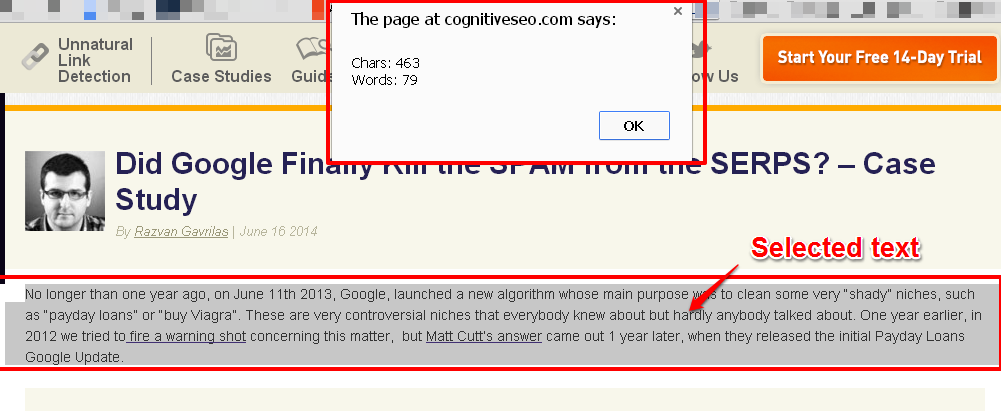
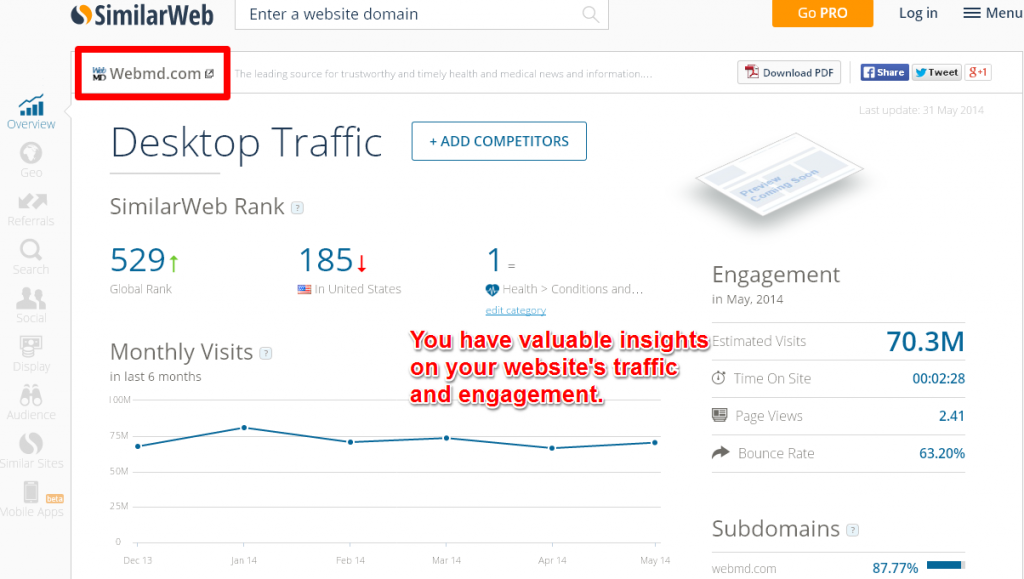
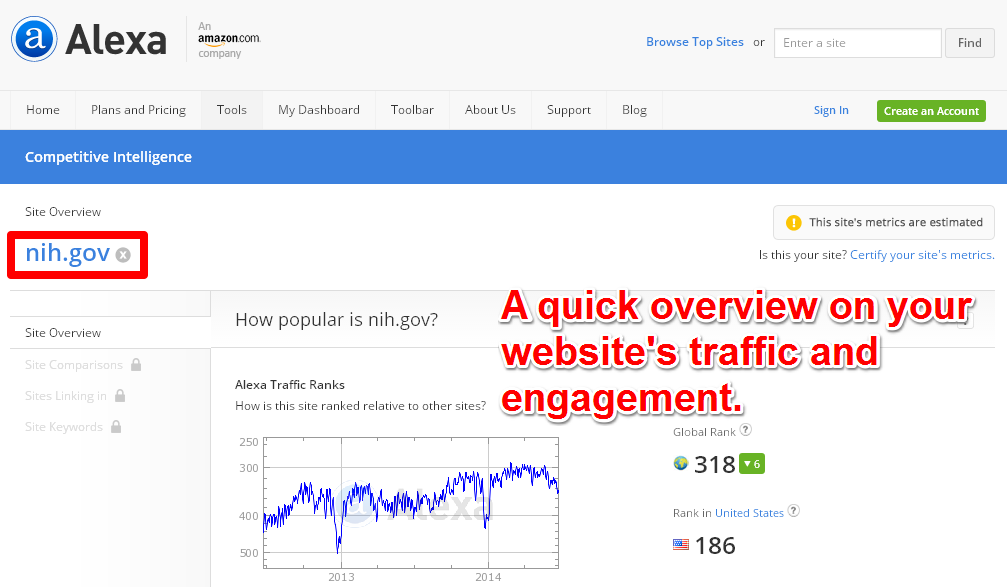

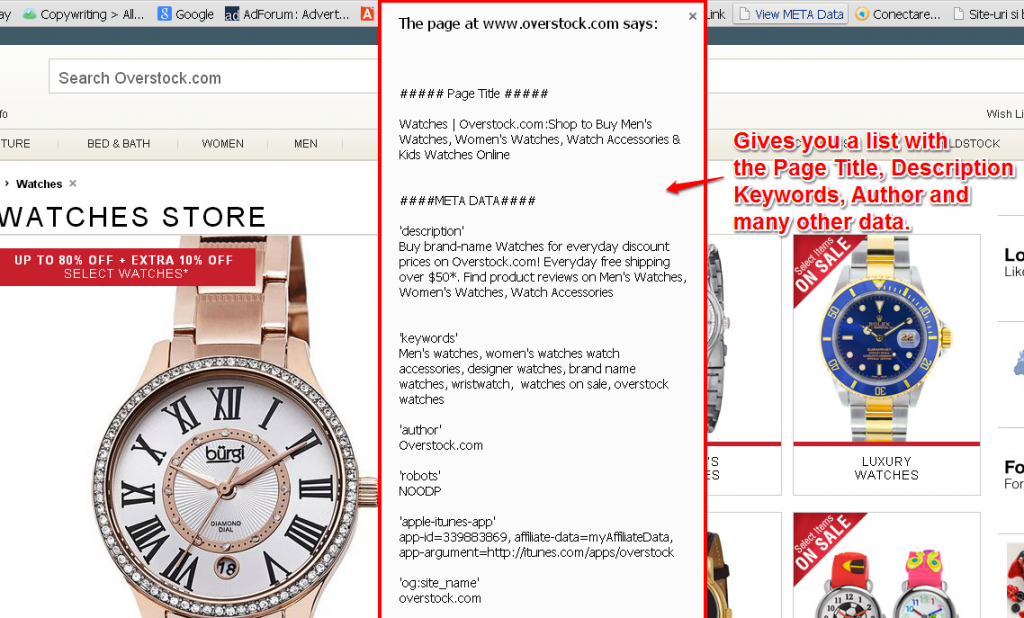
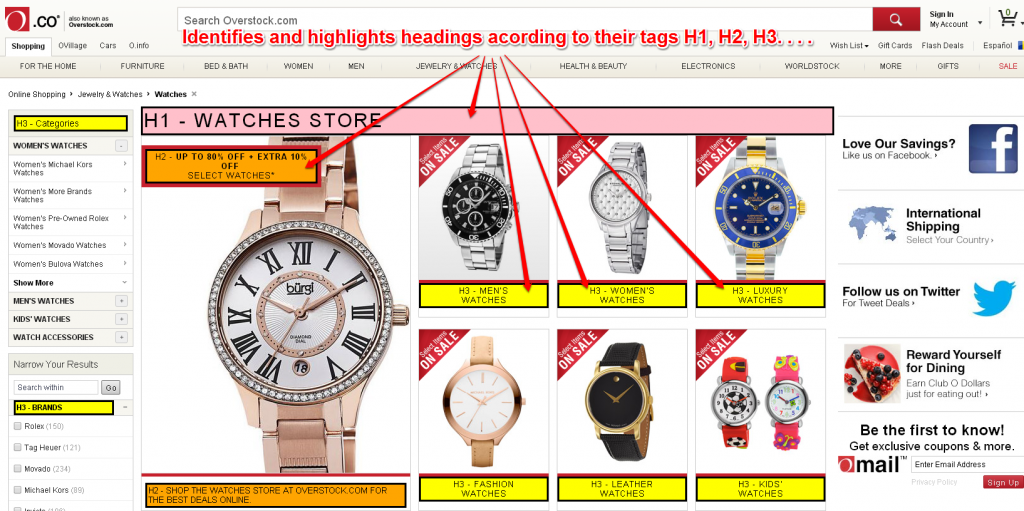
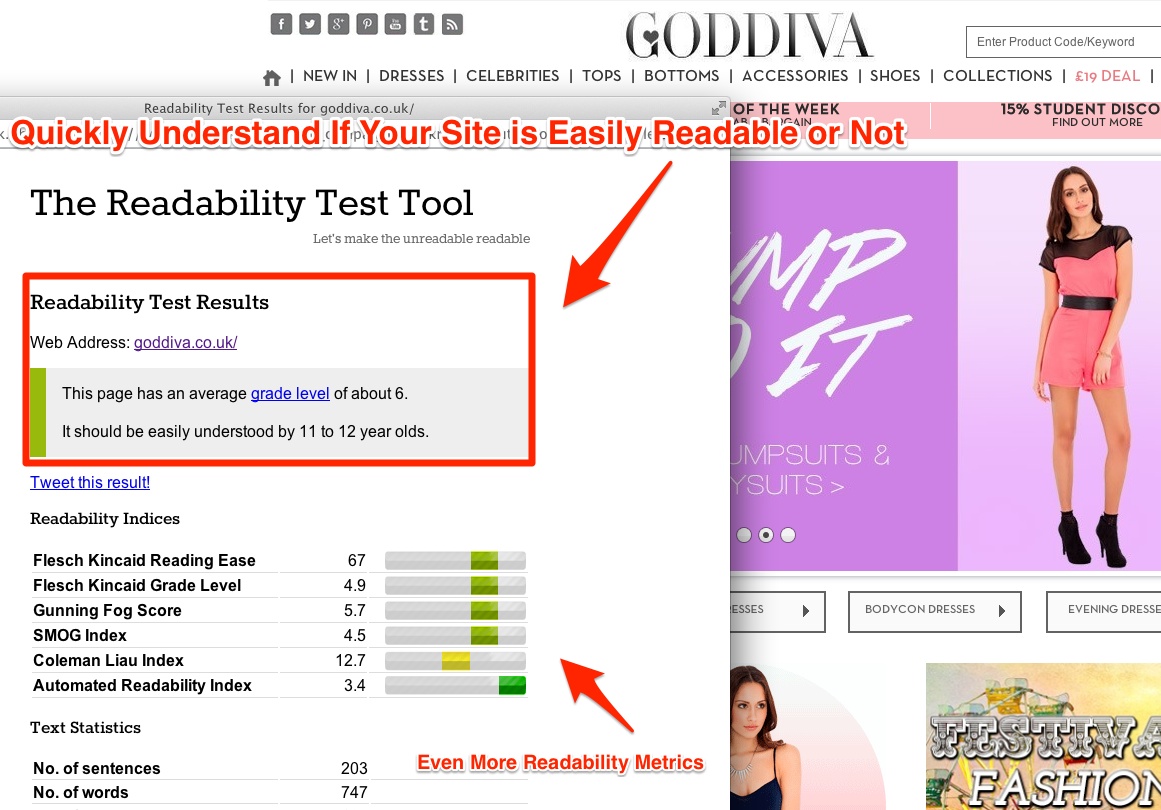
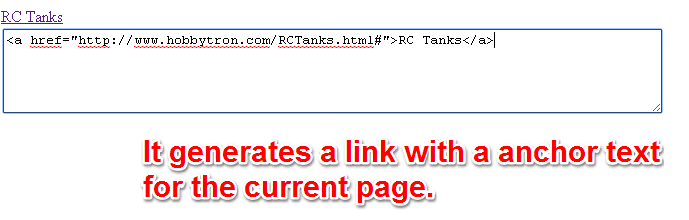
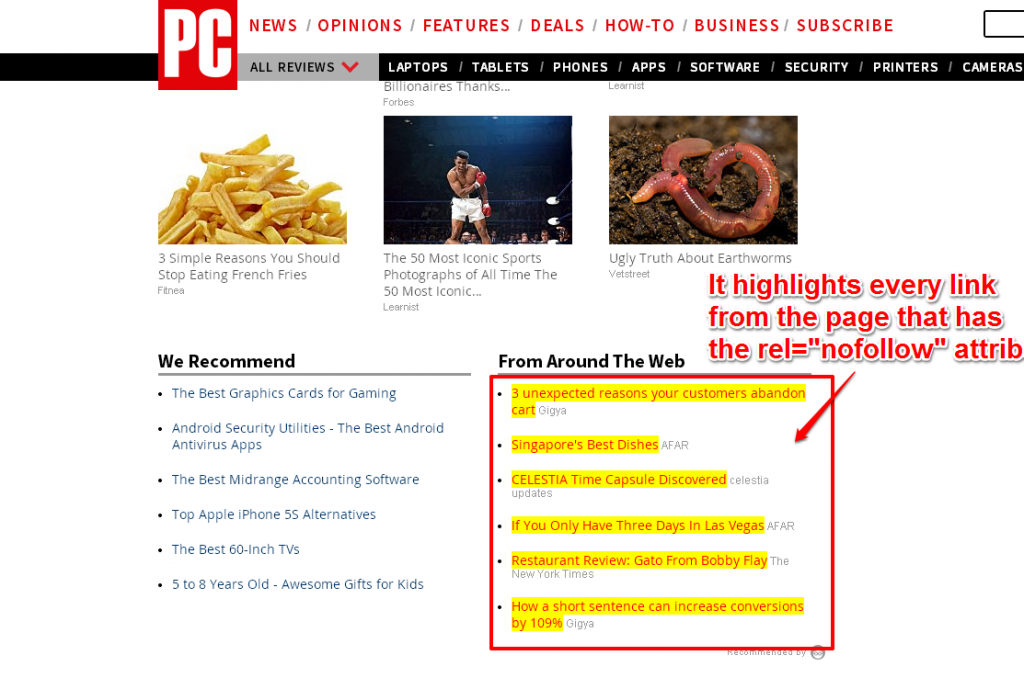
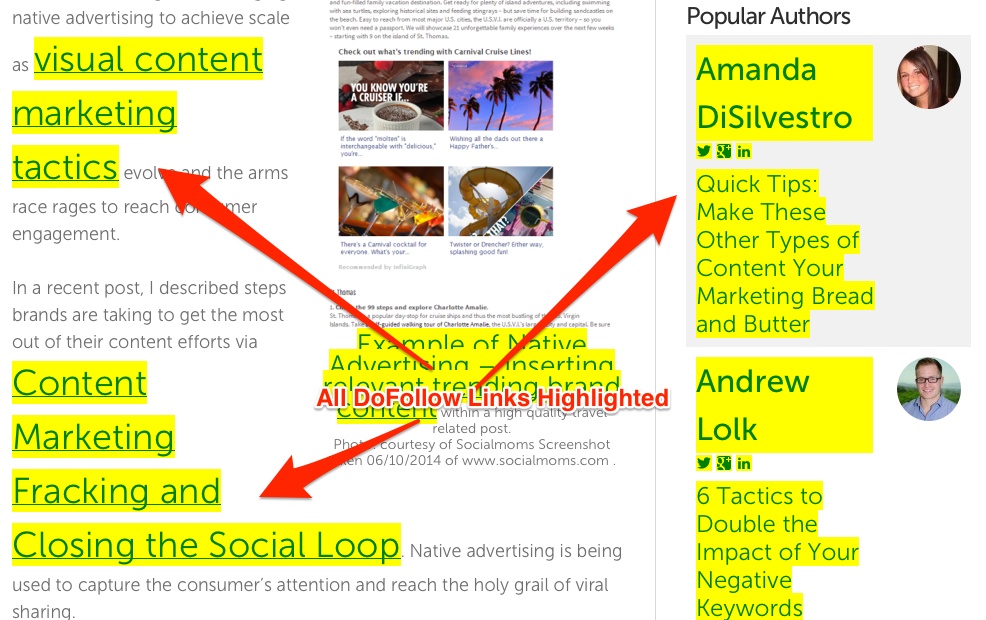
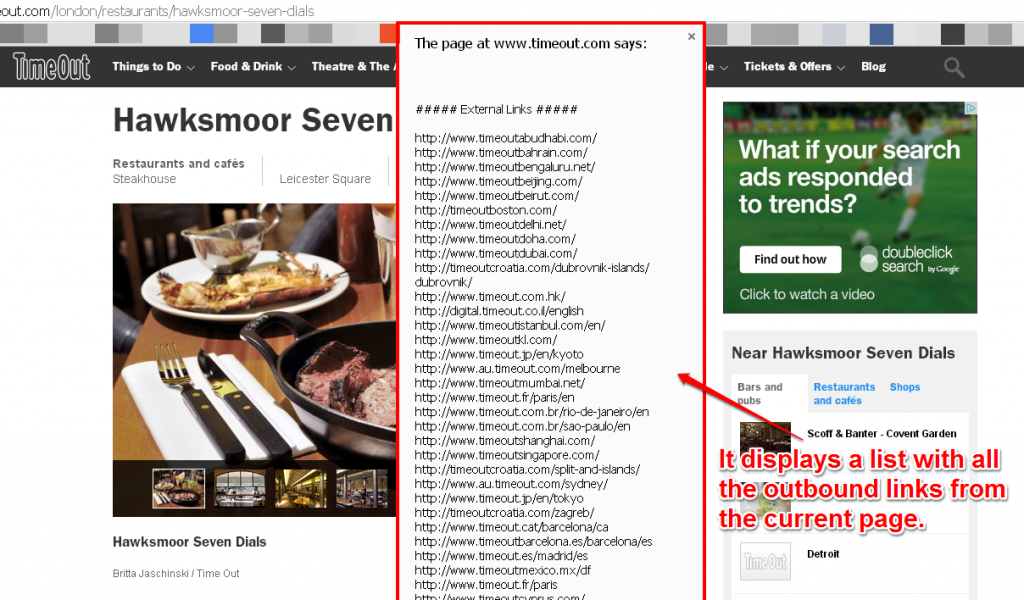
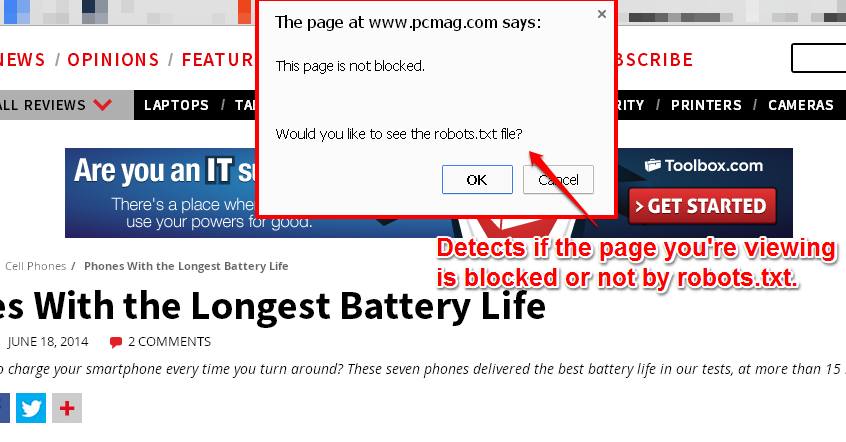
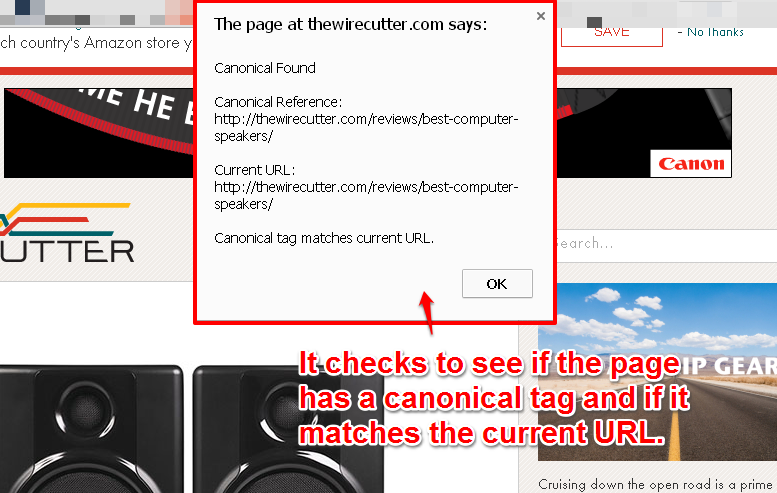
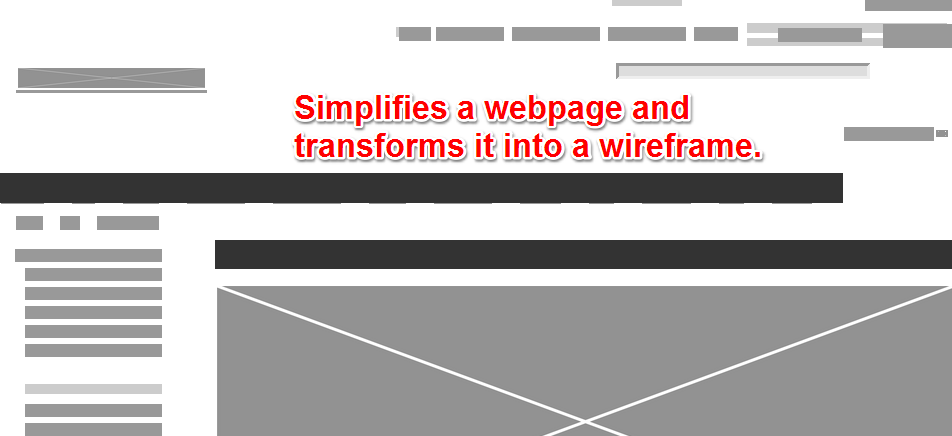

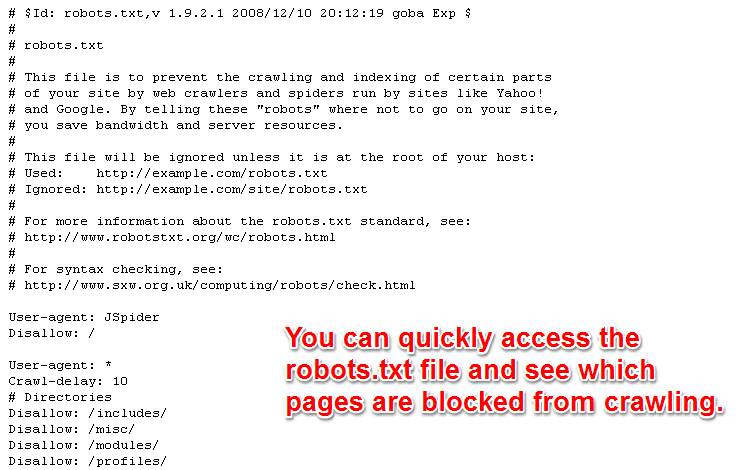
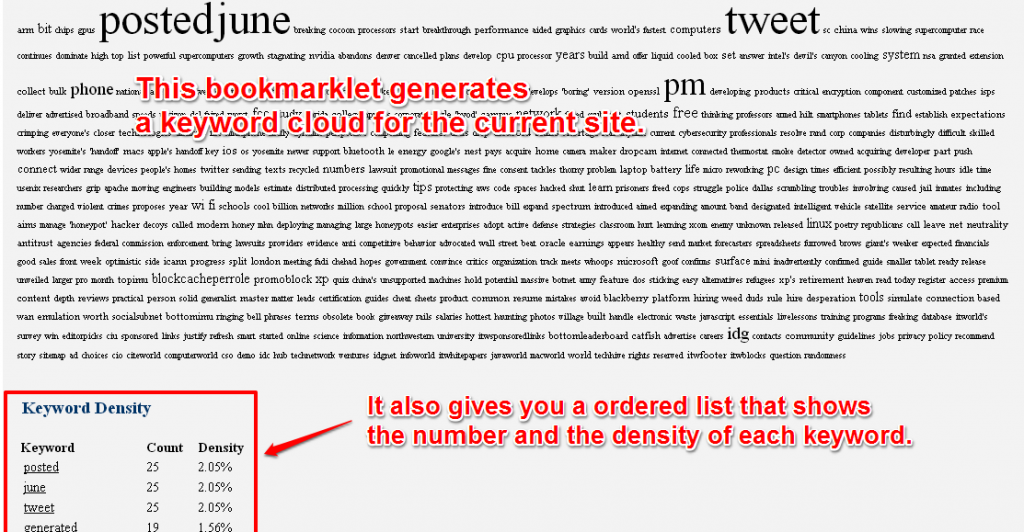
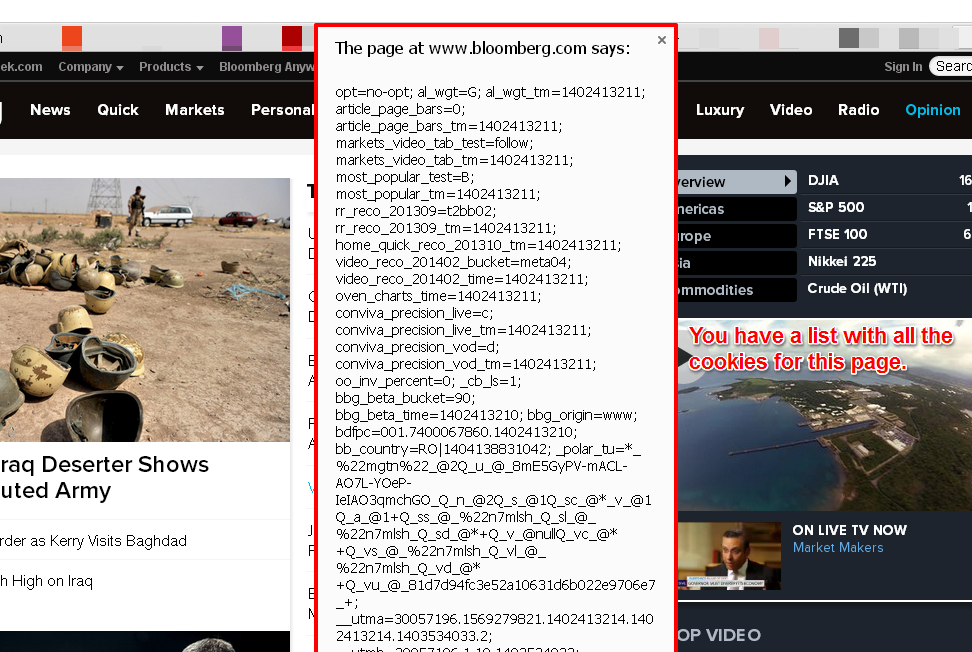
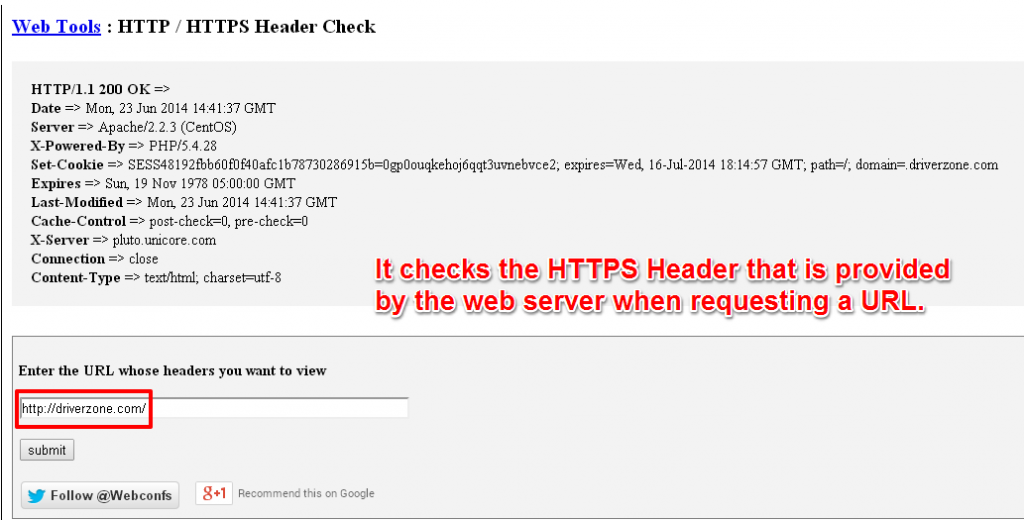
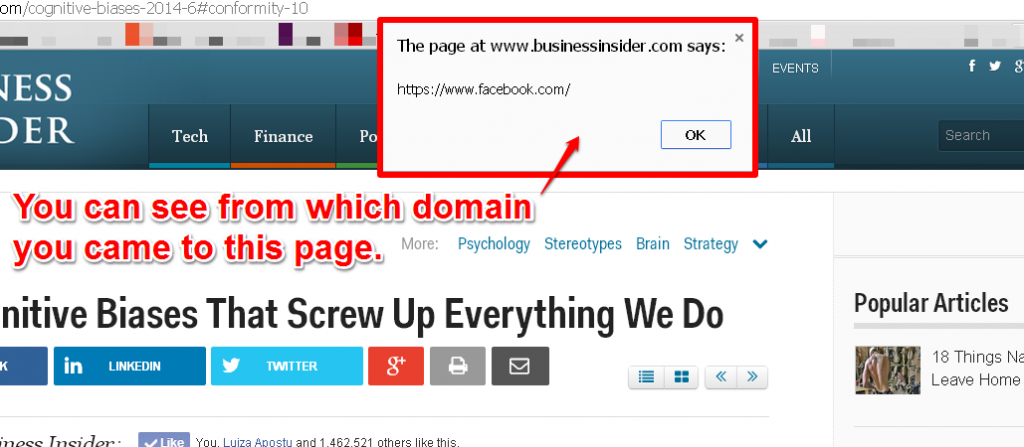
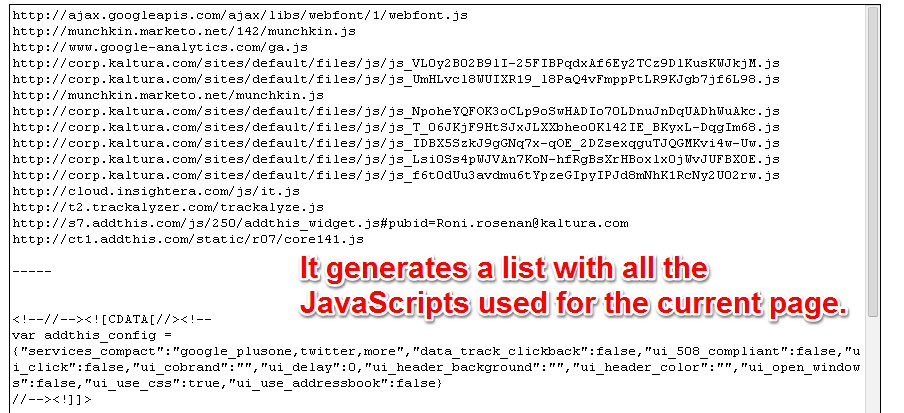
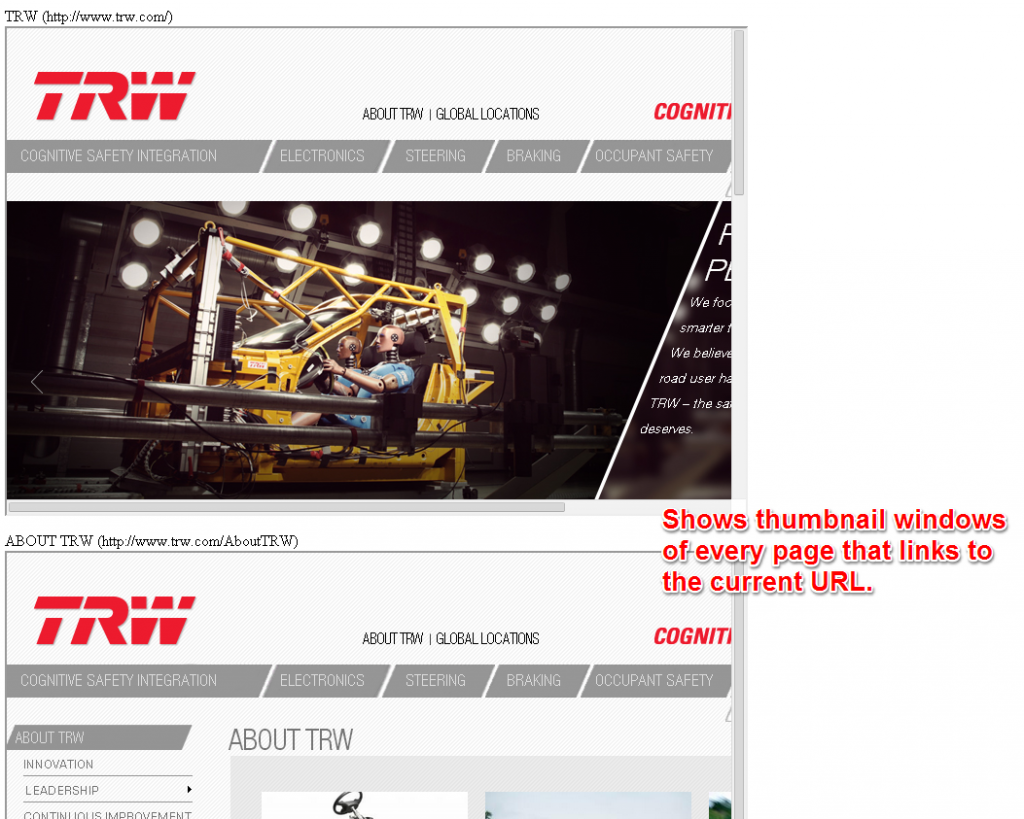
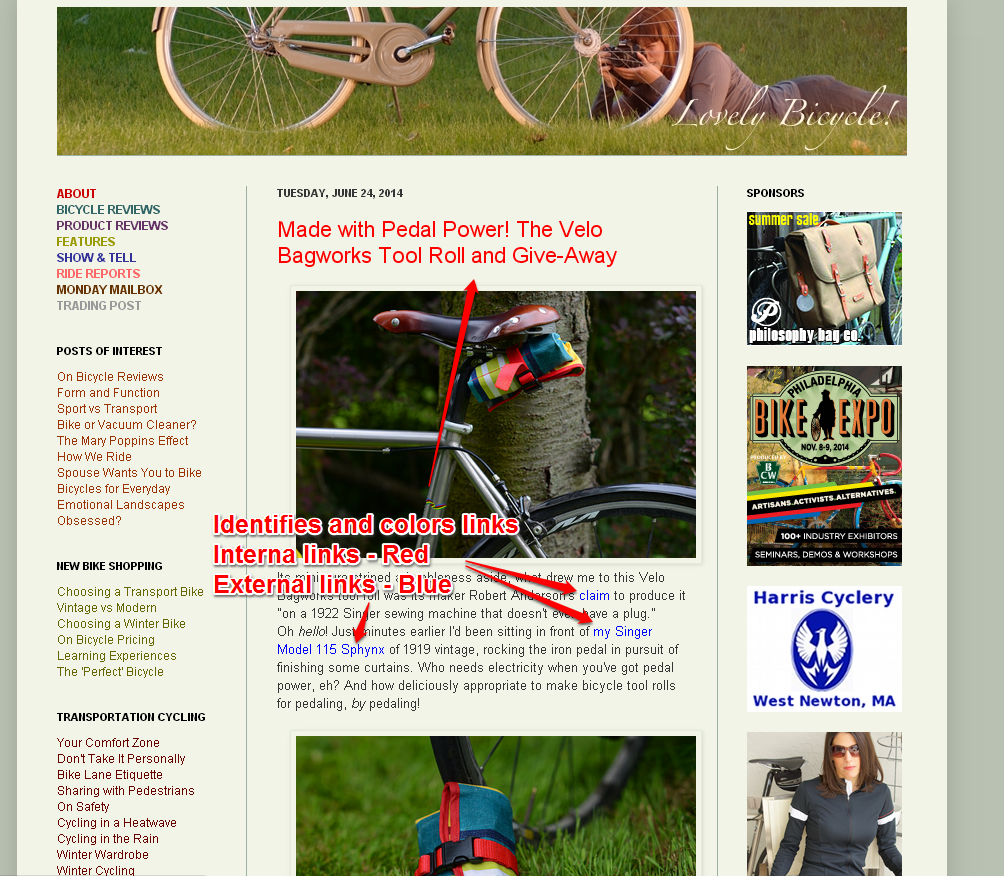
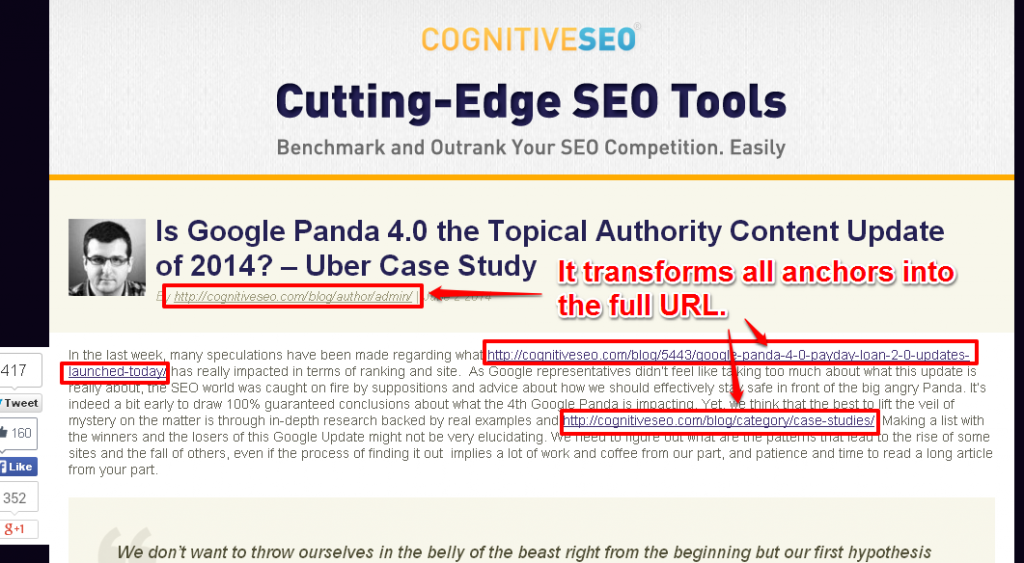
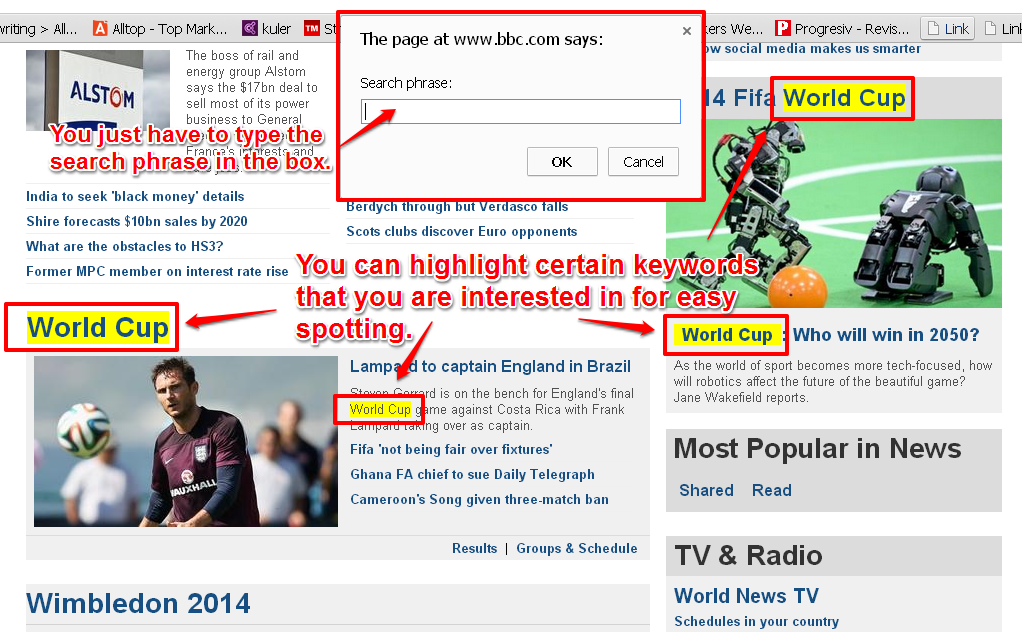

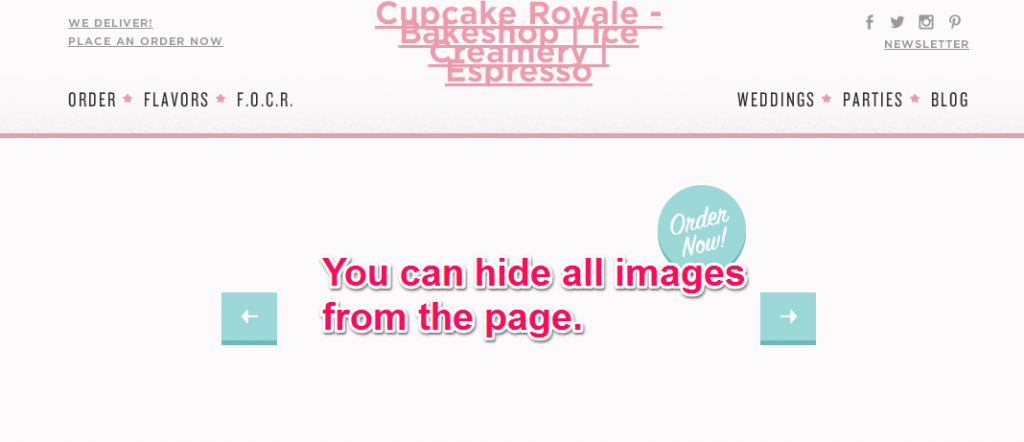
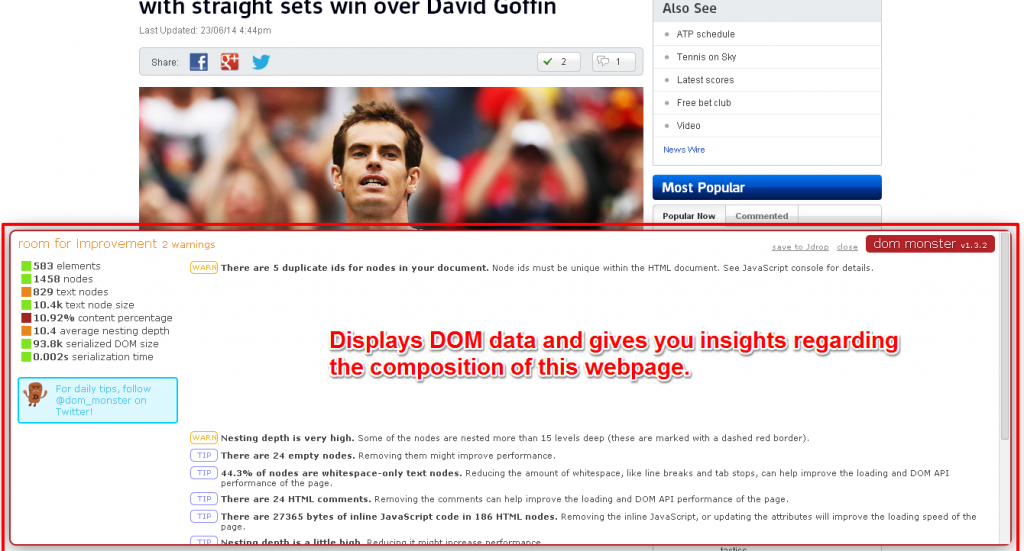
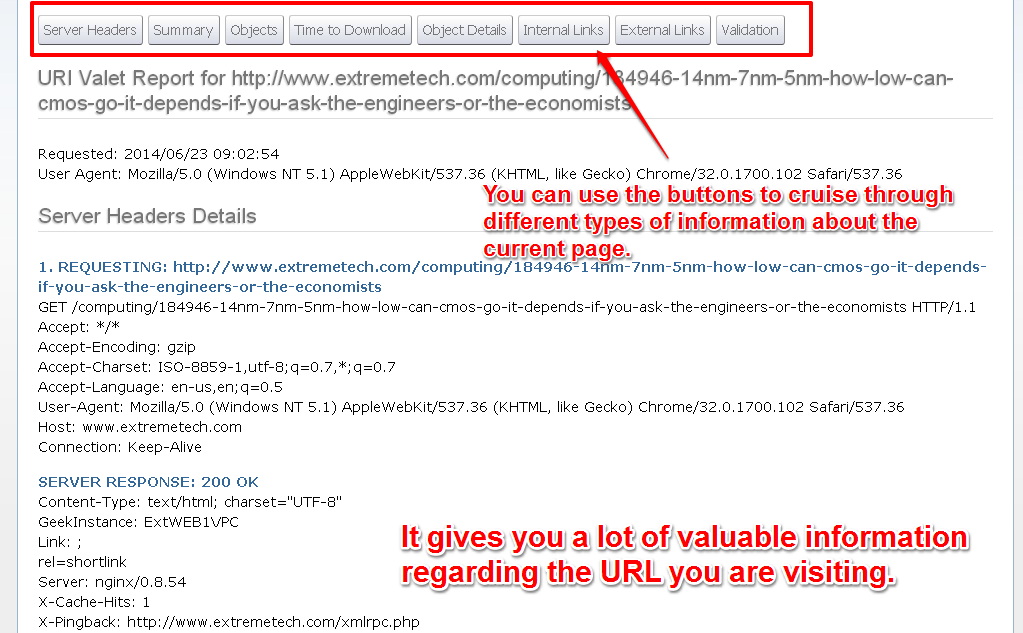
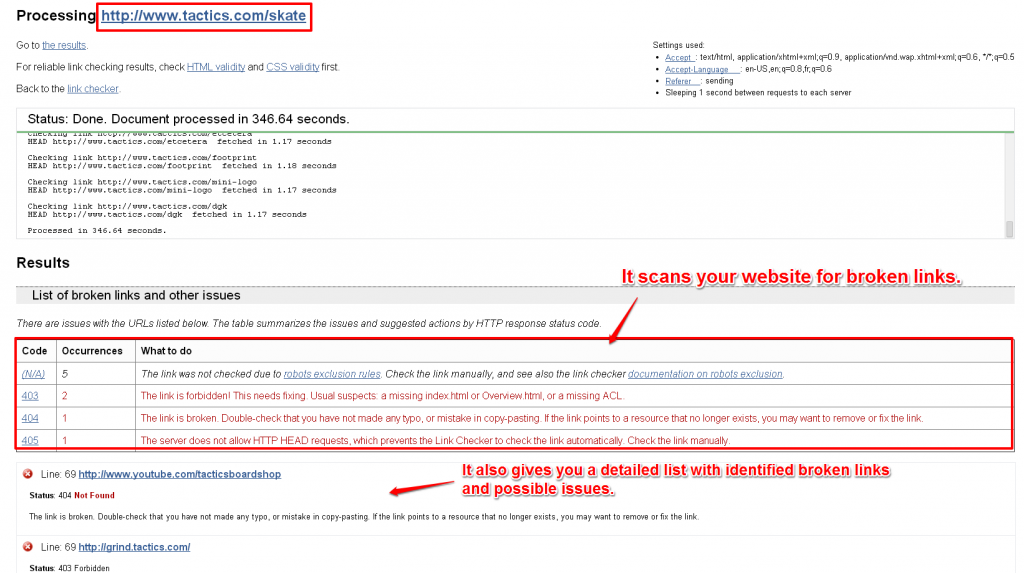
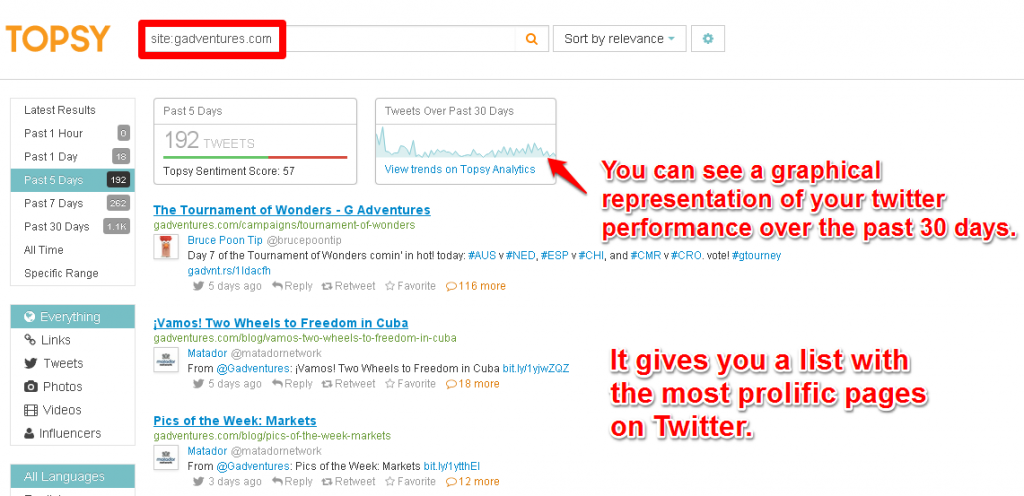
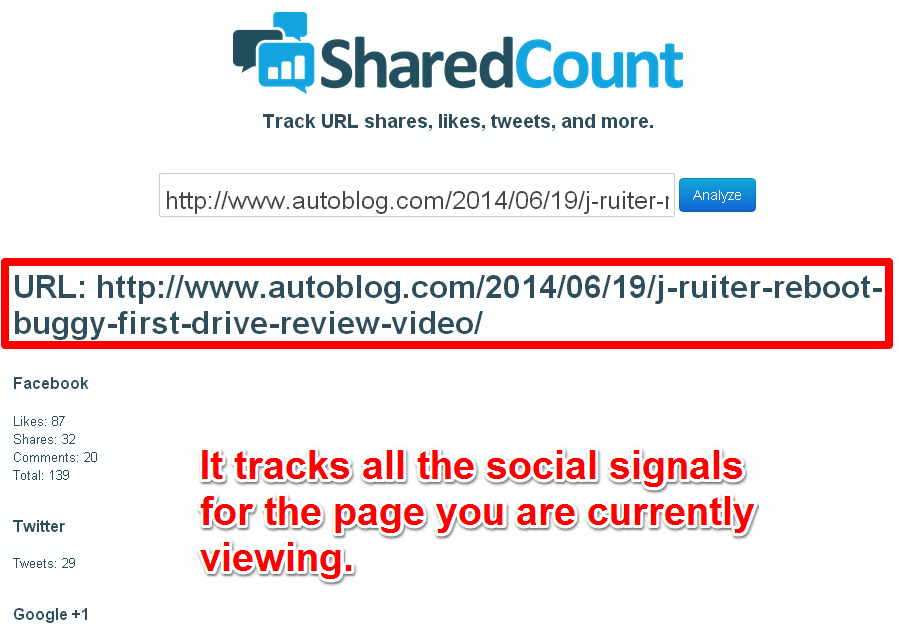

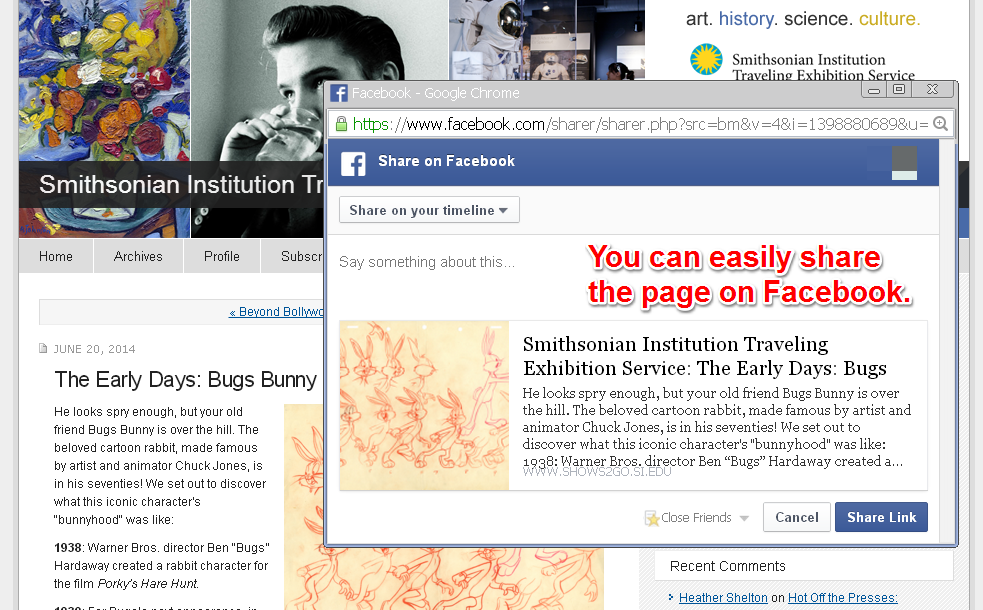
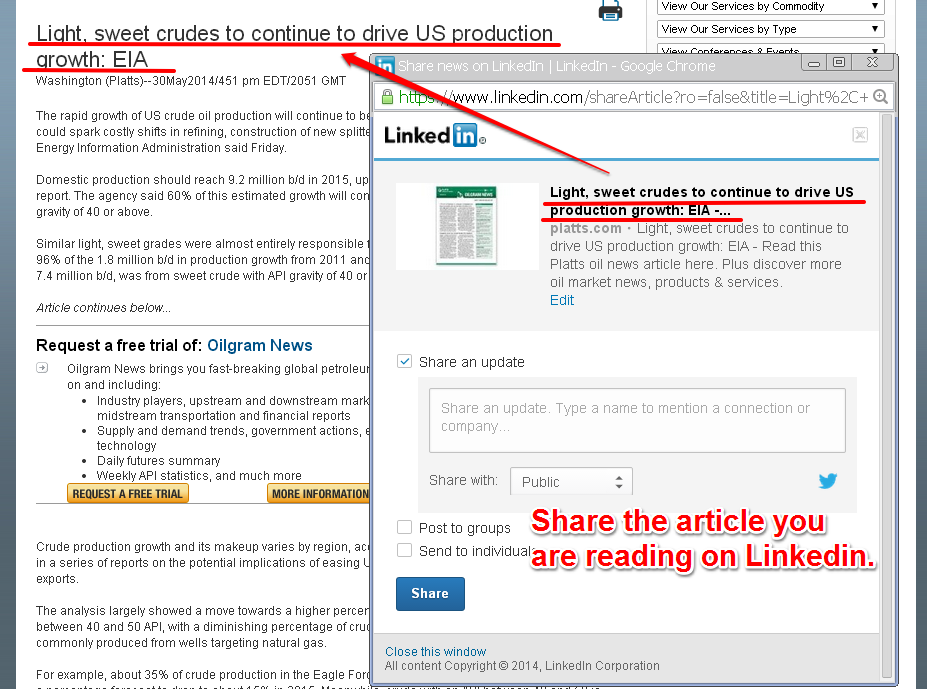
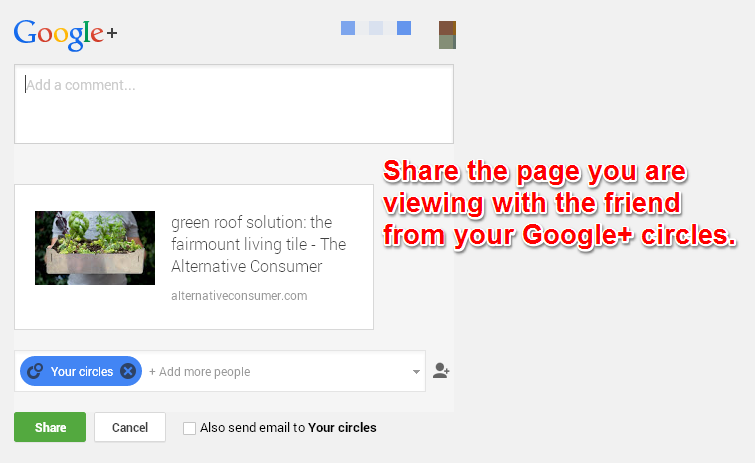
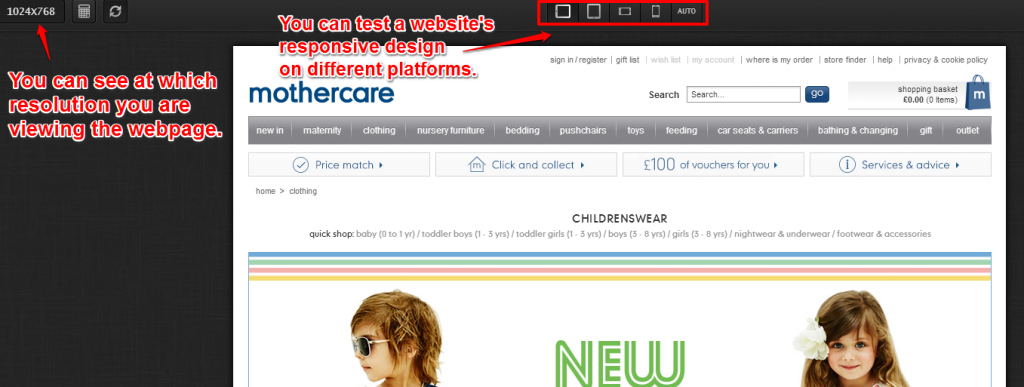
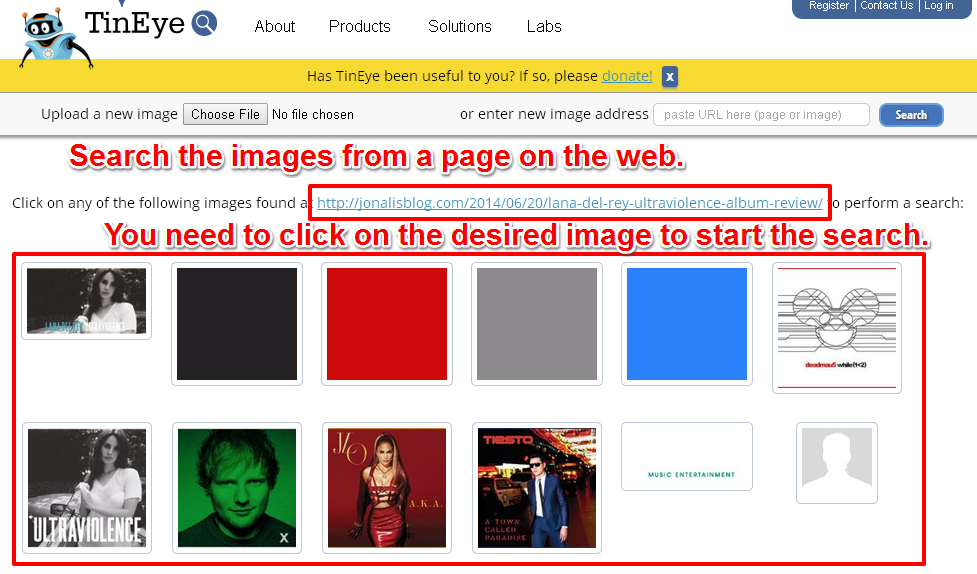
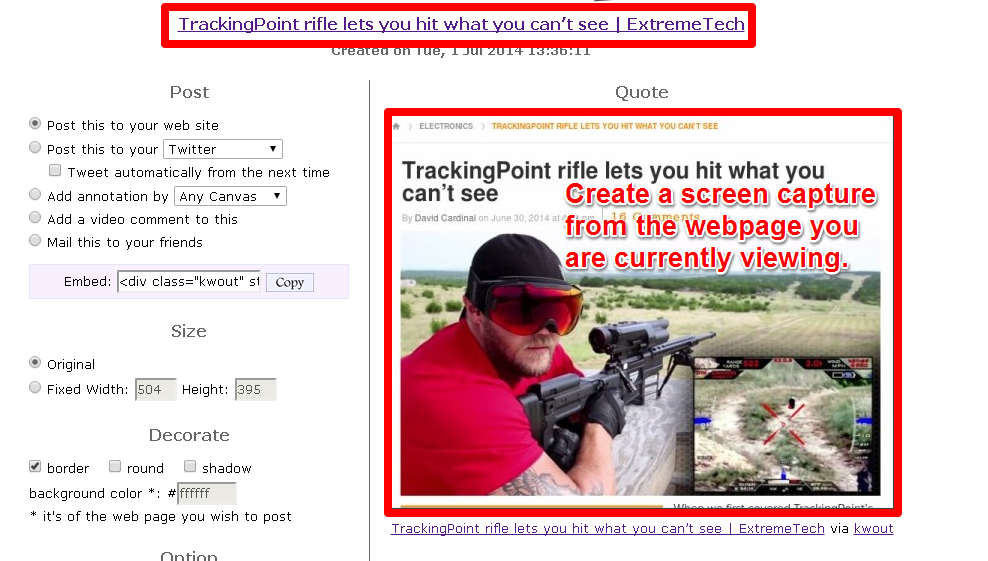
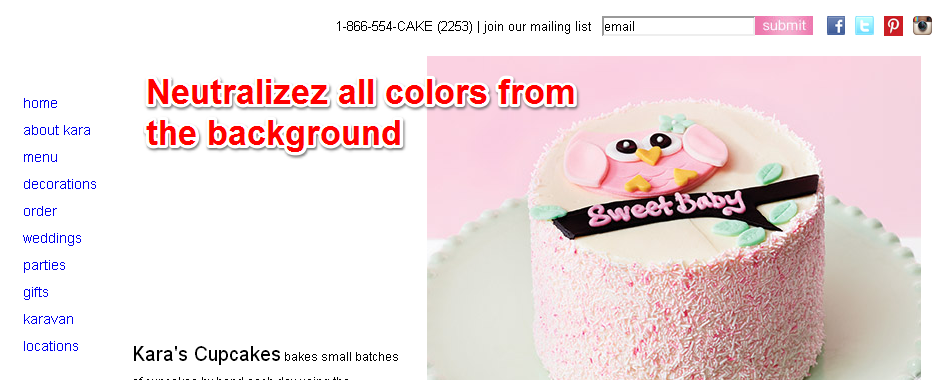
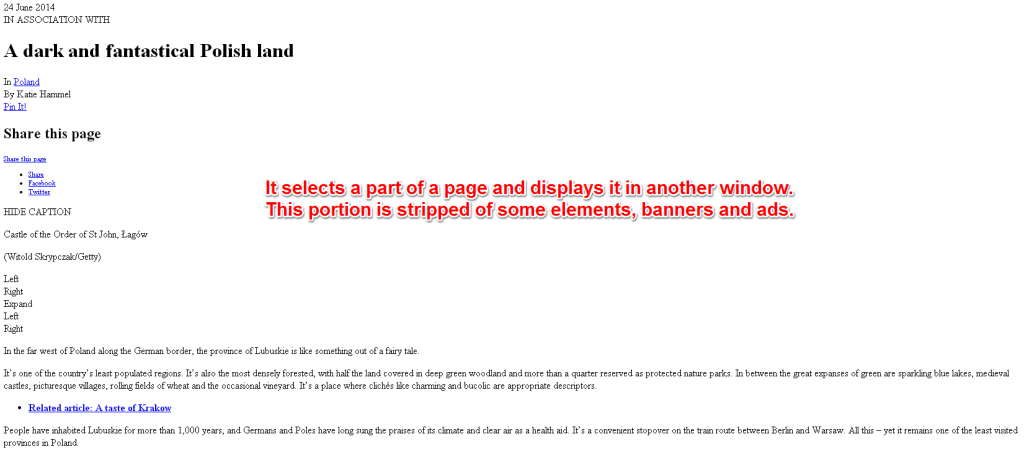
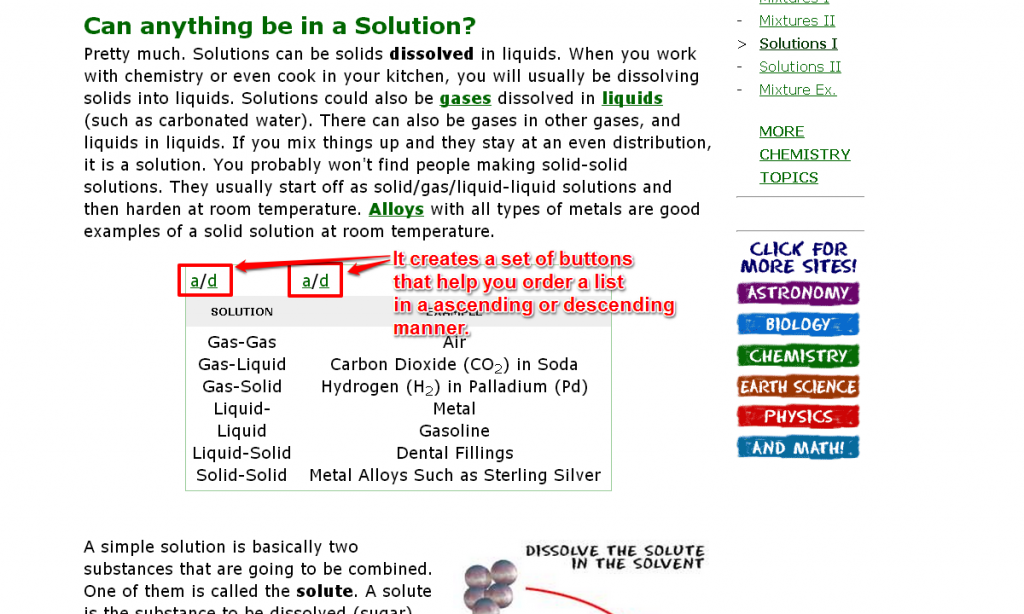
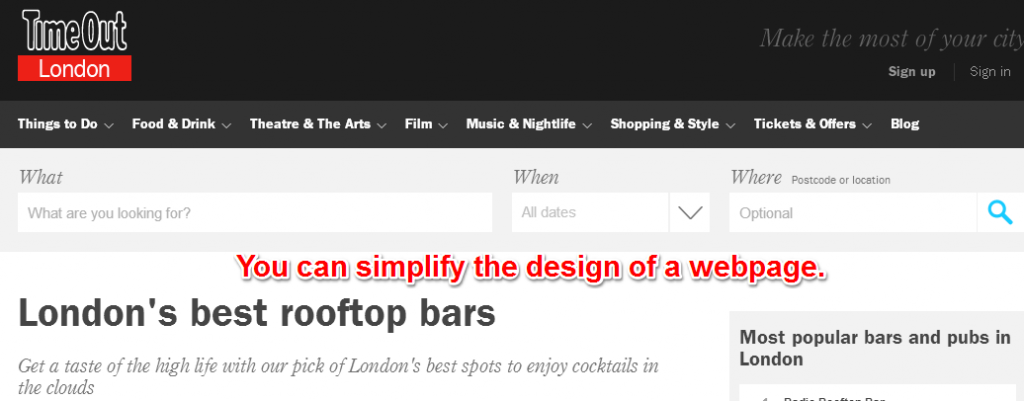
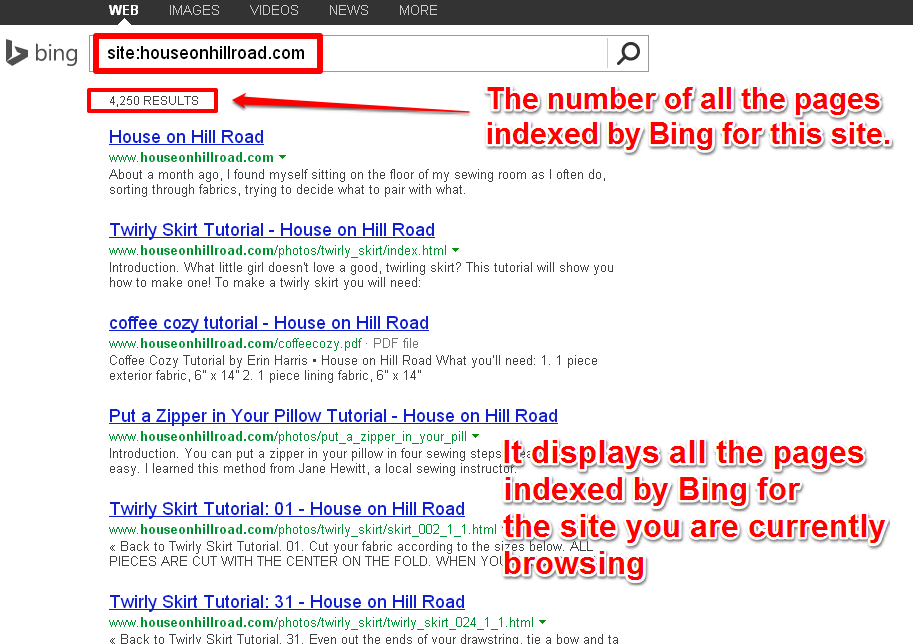
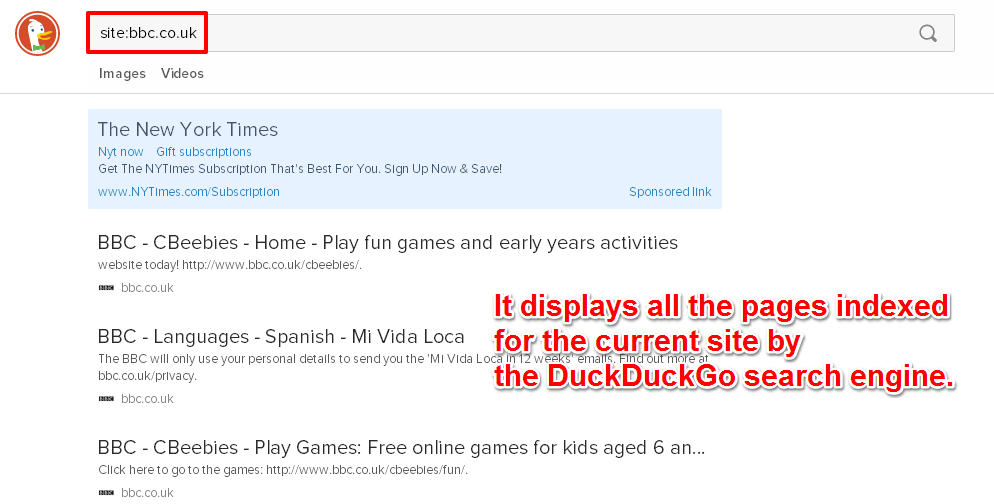
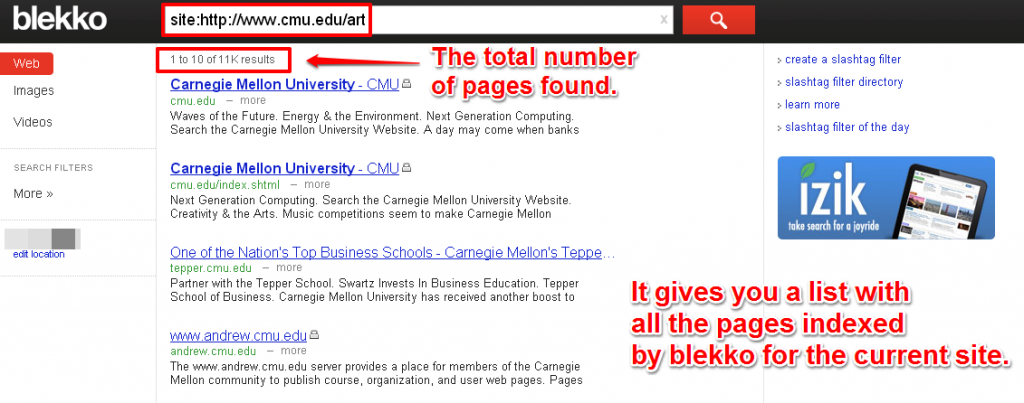
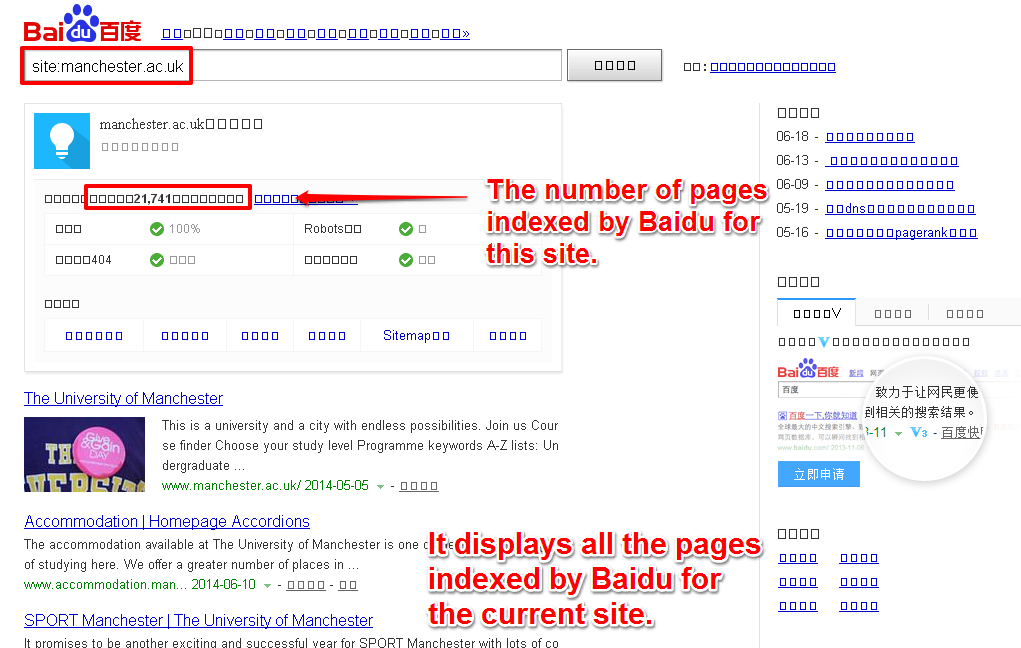
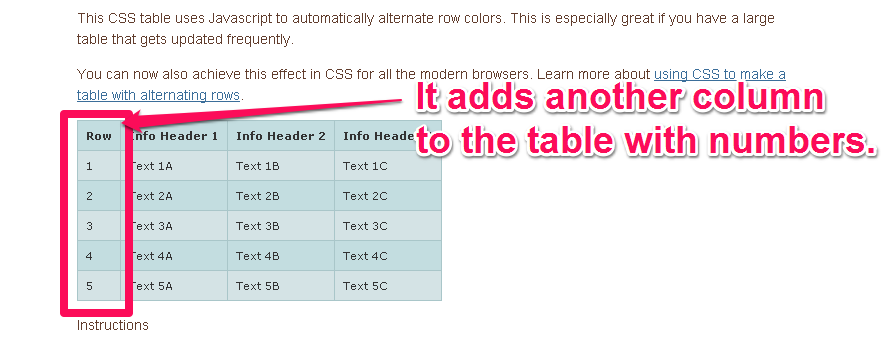
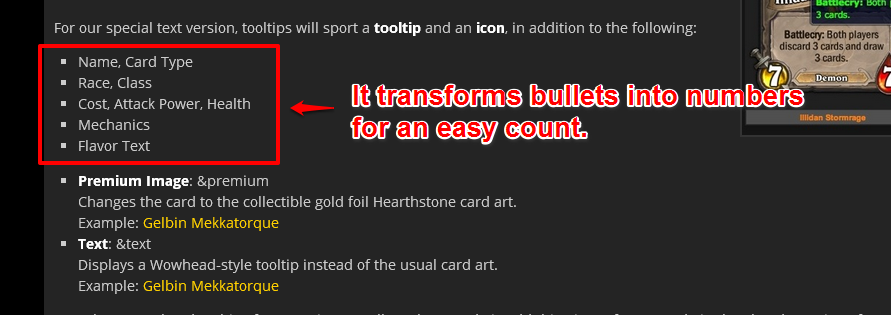
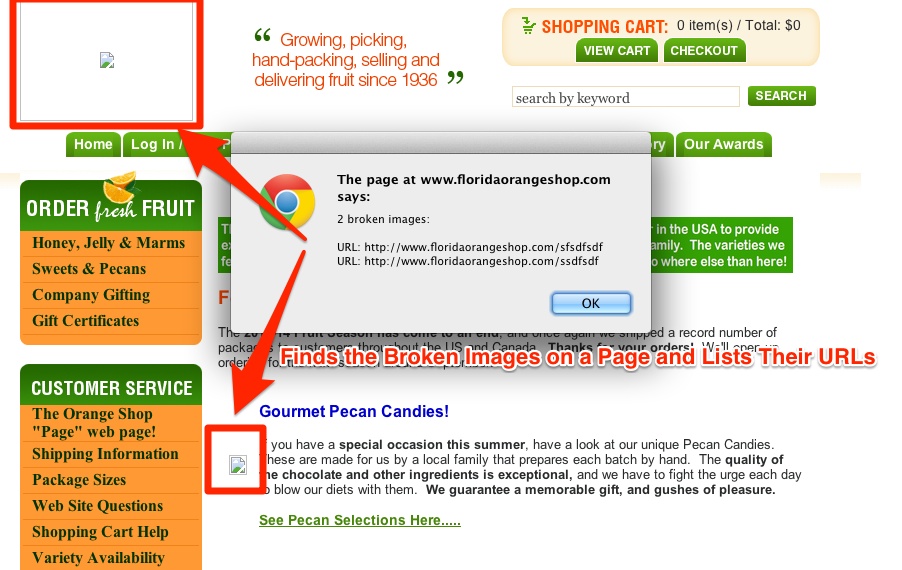



Excellent post! There is one little mistake in the bookmarklet Twitter Monitoring, its the JS of the Social Signals Counter
tks. corrected 🙂
Amazing resource! Thanks for sharing and doing my work easier!
which is your favorite?
Excellent resource. Very helpful. Thanks a lot.
I wonder if there is any bookmarklet to reveal the Google PR of current page and domain?
added 😉 here it is https://cognitiveseo.com/blog/5714/69-amazing-seo-bookmarklets-to-supercharge-your-internet-marketing/#1-14
It is showing only the PR of URL. Do you have bookmarklet that show pr of page as well as domain name?
there is no PR at the domain name. the PR is at the page level. If you want the Pr at the main page level just open the main page of the site.
I tried 10 on these and help me alot to analyze a site.
Really awesome post. This is going be my go to place for many things.
Cheers and many thanks.
Hey Razvan,
Very useful resources and bookmarking it, Hats off to you.
Thank you for this excellent resource! As you wrote in your conclusion, this can be overwhelming. Thank you again for the guidance. I’ve bookmarked it already!
Thank you! This resource is amazing. I congratulate you for the work you put into this and for sharing so many amazing tips and techniques for free. Hats off to you, good sir.
Best regards, John.
Lots of great stuff here, Those resources are very useful, thanks a lot.
Shared on Twitter. This list with screenshots gives the opportunity to choose fast what we could use or not. Kudos !
tks. it should do 🙂
Great list! I’m using a few of these tools and they’re really great. Thank you. I would recommend TinEye an image search engine, you can easily find out where an image came from, how it’s used or find higher resolution versions.
Great post! Congratulations amazing job!
Wow.. Awesome collection. Shared.
I use Google SERP Scraper Bookmarklet daily for scraping google… thanks for the awesome bookmarklet.
There is a Chrome extension named “Quick WHOIS” which is useful to quickly watch the whois of a website.
An other called “SEOquake” : with one click you go to web.archive.org for the website you’re watching.
Awesome resource. I have added some important bookmarklets. Will save my time in future.
Thanks a lot. Sharing with my collegues too.
Google Business was helpful for me to rank keyword in SERP.
Thank you..Helped me alot.most the scrapper tool 🙂
Wha! Finally something VERY good in web! I will drag your article in favs, many thanks.