Status code 404 is probably the most common HTTP error that people encounter when they’re browsing the web. If you’ve been using the internet for over a year, chances that you haven’t encountered one yet are pretty low. They’re very common.
Normally, people don’t pay too much attention to them. As a user, you will get frustrated at most and hit the back button or close the tab. As a webmaster, however, more things might be at stake. Many website owners ask themselves if 404 pages hurt their SEO and rankings in any way.
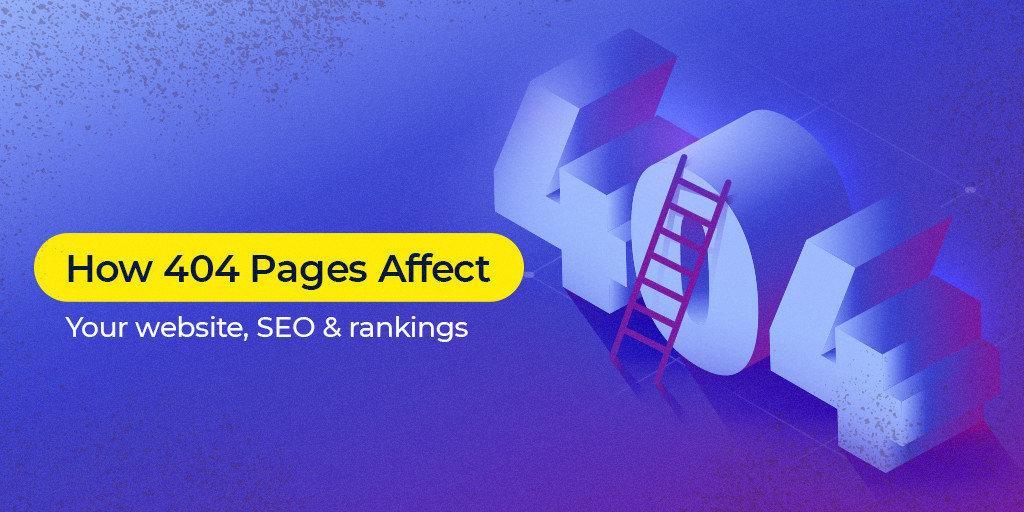
Keep reading, as in this article we’ll go over how 404 pages affect your website, SEO and rankings and what you can do to fix things.
What Is Error Code 404?
Error 404 is a standard HTTP status code (also called response code). When you try to access a URL or a server, the server returns a status code to indicate how the operation went. Assuming that most of the web works fine, the most common status code is 200. If you’re reading this article now, it means that your browser was able to access our server and the server found the requested resource, so it returned a 200 response code.
When the client can establish a connection with the server but can’t find the requested resource, it pulls out a error 404 status code. It basically means that the page or whatever resource was requested cannot be found at that particular address.
To check the response code of a page you can right click anywhere on the page in your browsers, hit Inspect and then go to the Network section. If you can’t see the status codes, press the F5 key, or refresh the page while the inspector is still open.
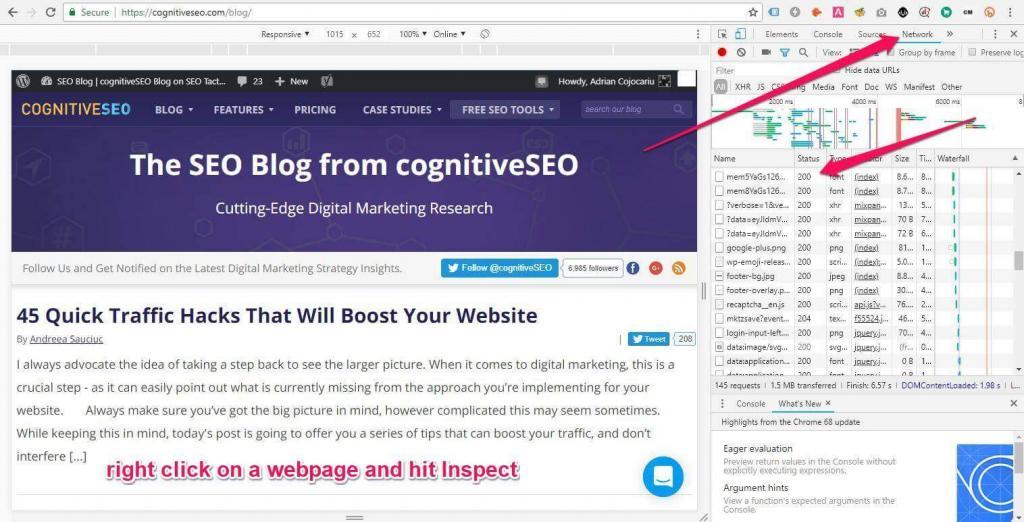
Chrome Inspector
You will usually see a bunch of status codes there. That’s because a page will load multiple resources. For example, the requested page HTML/PHP file might be found, but some image resources have been misspelled or deleted. In this case, the page document type will return a 200 response code, while the missing image resources will return 404s.
A 404 status code in your browser will look something like this:
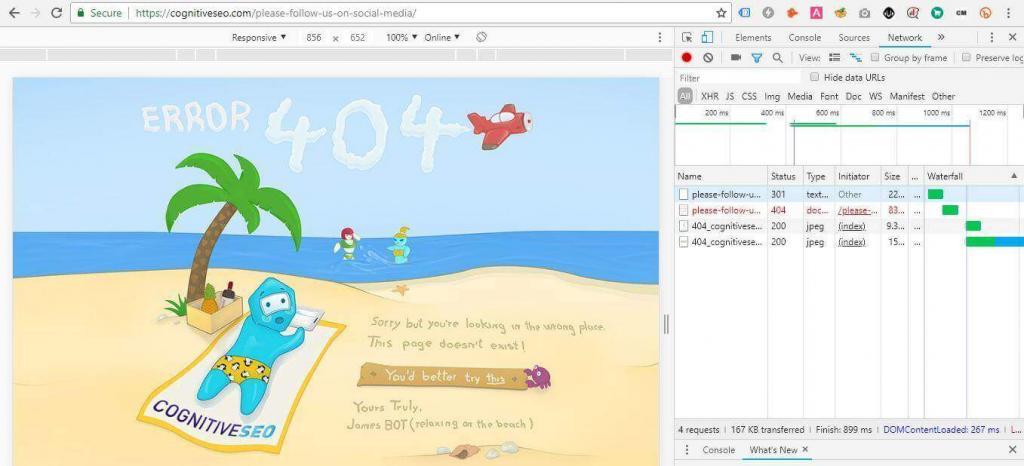
CognitiveSEO’s 404 Page
As you can see, we have a document type 404 error code, which means the page doesn’t exist or wasn’t found at that address, followed by two 200 status codes that represent a couple of images that have been found.
Another option would be to use a tool like https://httpstatus.io/. You can insert multiple URLs and it will return you their HTTP status codes. This will only pull out the main status code of the document, excluding any other resources. You can, however add the resource URL.
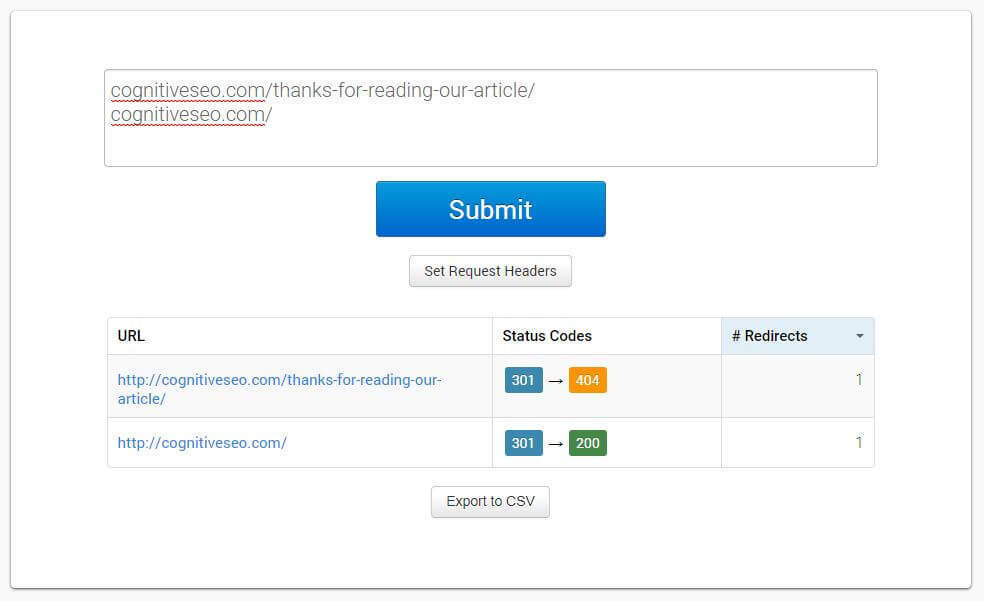
Response code tool
There are other response codes there that you might have heard of. 500, 501 and 503, for example, usually indicate a server error, while 301 and 302 stand for redirects. These, along with 200 and 404, make up the most common status codes on the web.
The 301s you see above in the tool and browser inspector are there because I’ve entered the HTTP version instead of the HTTPS version, so a 301 is performed by our server to redirect users to the secure version of our website. I’ve decided to leave them in the screenshots, because they’re a good example of how browsers and status code tools work.
It is really important for a page/resource that doesn’t exist to return a 404 status code. If it returns a 200 code, Google might index it.
However, to combat this, Google created a “Soft 404” label. Basically, if the page states that the content isn’t found, but the HTTP status code is 200, we have a soft 404. You can find these types of errors in Google’s Search Console (Former Webmaster Tools), under Crawl Errors. If you’re already on the new version of Search Console, the easiest way is to temporarily switch to the old one.
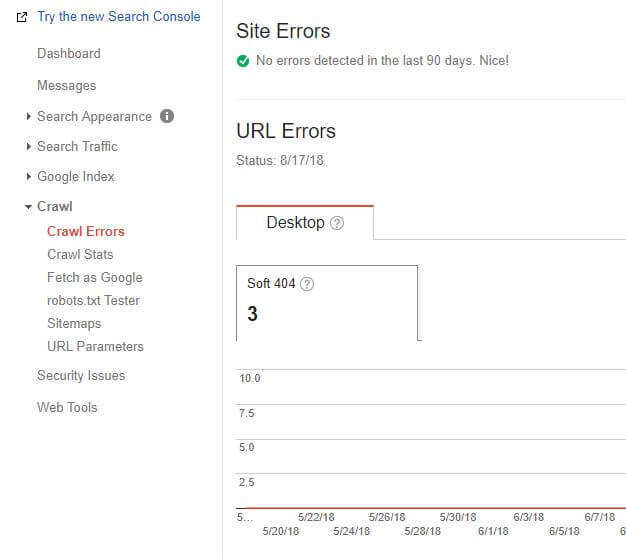
Soft 404s aren’t real error codes. They’re just a label added by Google to signal this issue or a missing page returning a 200 code.
How to Add/Customize a 404 Page
Normally, your web server should already handle 404s properly. This means that if you try to access a URL that doesn’t exist, the server will already pull out a 404.
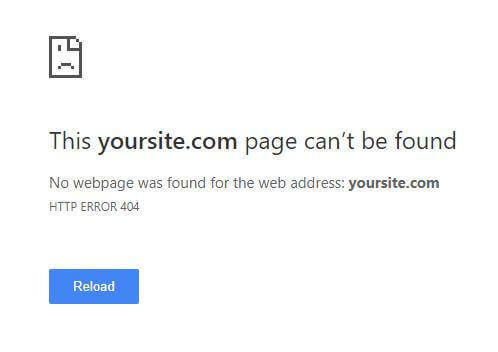
However, sometimes the platform might not return a 404, but a blank 200 page. Also, as you can see above, the design isn’t very pleasant and the only option given is to refresh the page… which doesn’t exist. That will keep pulling up a 404 code.
It’s a very good idea to have a custom web design for your 404 page. Why? Well, because it can create a better experience for your users. I mean, the experience of not finding what you’re looking for is already bad. But you can add some humor to it, at least.
The most important part on your 404 page is to include a CTA (call to action).
Without a call to action, users will most probably leave when they see a regular 404. By inserting some links to some relevant pages, you can hopefully harvest some more traffic to your main pages.
Take a look at our example of 404 page. Big difference, isn’t it? It might actually convince you not to be upset with us. Also, we have a pretty clear CTA that tells you to click on it. It links to the homepage. Our homepage is our hub, from which you can access the most important and relevant parts of our website.
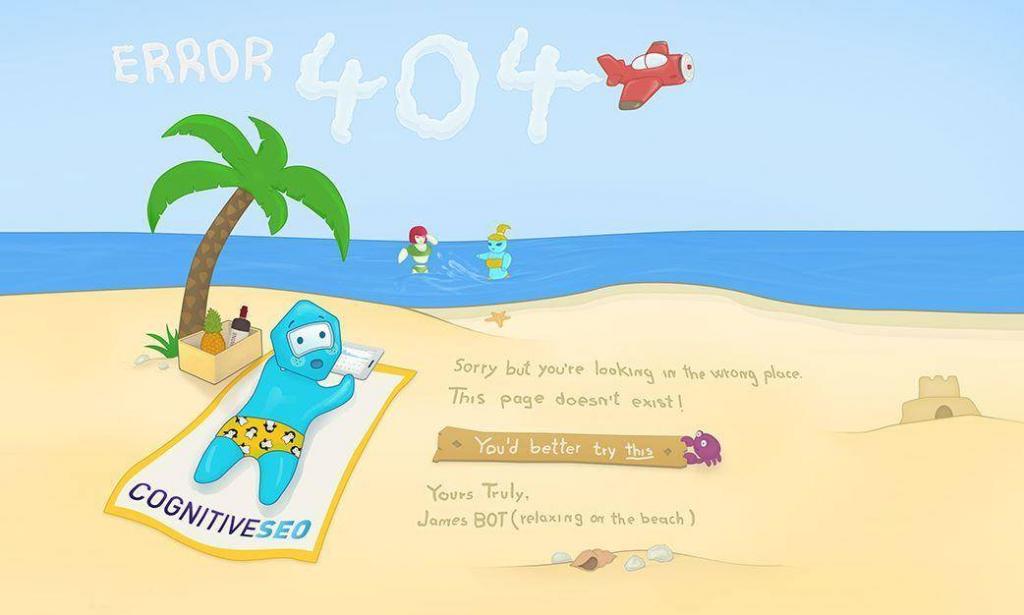
cognitiveSEO’s 404 Page Design
However, you don’t have to limit yourself to this. You can add links to relevant category pages or other sections of your site. A search bar would also be a great idea.
Be creative with your 404’s web design. If it puts a smile on the users’ faces, it might even be better than if they landed on the right page. You can take a look at a few examples in this article, to get your gears spinning.
If you have a cool 404 design, share your website with us in the comments section and let’s have a look at it!
Most popular CMS (Content Management Systems), like WordPress or Joomla, already have some sort of design implemented. You can easily add a custom design using a plugin. Here’s a plugin for WordPress.
If you have a custom built website, then you’ll have to create a 404 template. Log into your Apache web server and create a 404.php file. If you already have one, just edit that. Sometimes, it might have the .html extension. If it doesn’t return a 404 status code, change it to .php, because we’ll need to force the HTTP request header with the proper 404 error code using some PHP.
<?php
header(“HTTP/1.0 404 Not Found”);
?>
Then, find your .htaccess file and add the following line to it:
ErrorDocument 404 /404.php
This will tell the server which page should be shown when a 404 error code is detected. If the line is already there, just modify that. That’s it. Make sure you check everything again with your browser’s inspector or with the tool mentioned above. If it returns a 404 code, you’re good to go!
How to Find 404 Errors
An easy way to find 404 errors is to log into Google’s Search Console (Former Webmaster Tools). Those are the 404s that Google see, so they’re definitely the most important ones.
If you see Soft 404 errors, like mentioned above in the article, you have to make sure you 404 page actually returns a 404 error code. If not, it’s a good idea to fix that.
There are other ways to find 404 errors. If you’re looking for broken pages on your website, which other people have linked to, you can use the cognitiveSEO Site Explorer and check the Broken Pages section.
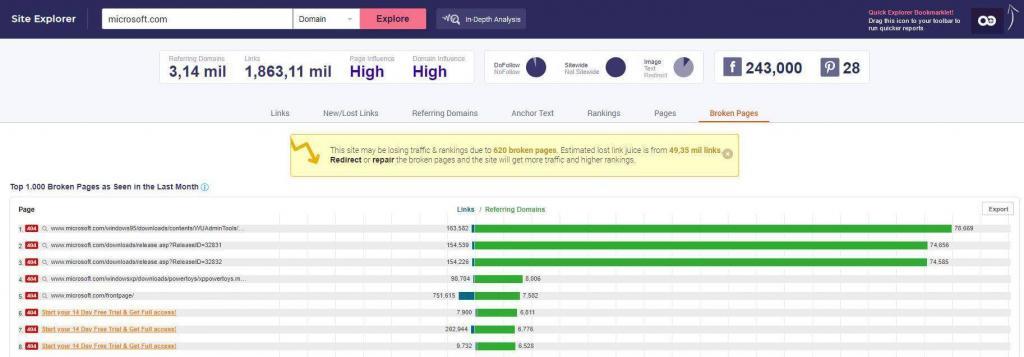
Screenshot from the CognitiveSEO Tool. More details about it below, in the article.
If you’re looking to find broken links within your own site, or links to other websites from your website, you can use Screaming Frog. A free alternative would be Xenu Link Sleuth.
I’ll show you how to use these SEO tools in detail below.
Do 404 Pages Hurt SEO?
There are a lot of experts out there stating that 404s will ruin your rankings and that you should fix them as soon as possible. But, the truth is that 404s are a normal part of the web and they are actually useful.
Think of it. If a specific place didn’t exist, wouldn’t you rather know it than constantly be directed to other random places? It’s the same on the web. While it’s a good idea to redirect an old page that’s been deleted to a new, relevant page, it’s not such a good idea to redirect every 404 to your homepage, for example. However, I’ve seen some sites redirect their users after a countdown timer, which I thought was a good idea.
In theory, 404s have an impact on rankings. But not the rankings of a whole site. If a page returns a 404 error code, it means it doesn’t exist, so Google and other search engines will not index it. Pretty simple, right? What can I say… make sure your pages exist if you want them to rank (ba dum ts).
So what’s all the hype about 404s? Well, obviously, having thousands and thousands of 404 pages can impact your website overall.
However, it’s not so much the actual 404 pages that hurt SEO, but the links that contain URLs pointing to the 404s.
You see, these links create a bad experience. They’re called broken links. If there were no broken links, there wouldn’t even be any 404 errors. In fact, you could say that there are an infinity of 404s, right? Just add a slash after your domain, type something random and hit enter. 404. But if search engines can’t find any links pointing to 404s, the 404s are… double non-existent. Because they already don’t exist… And then they don’t exist again. I hope you get the point.
I’ll explain everything in more detail soon, so keep reading.
What Does Google Say About 404s?
Google has always pointed out that 404s are normal. They also seem to be pretty forgiving with them. I mean, that’s natural, considering that they have 404s of their own:
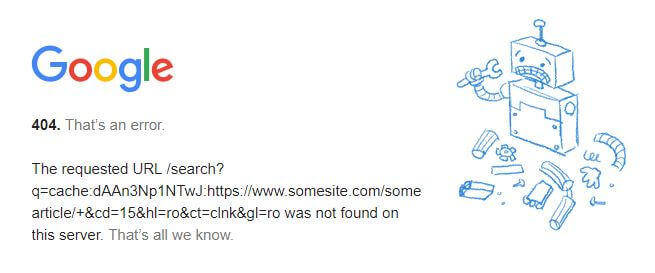
In fact they’ve pointed these things out in an article from 2011 and also in this more recently posted video:
There’s also this source that also treats the issue:
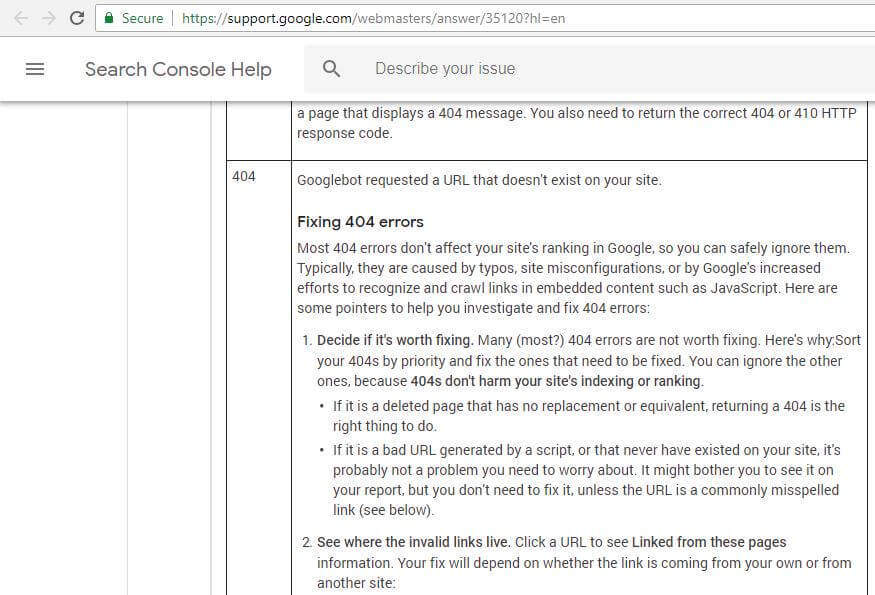
If you want to read more on this, visit this link, then scroll to the bottom and open the Common URL errors dropdown.
However, let’s explain everything in more detail. People often forget that there two types of 404 pages. The ones on your site and the ones on other people’s website. They can both affect your site, but the ones that affect you most are the ones on other people’s websites.
“What? Other websites’s 404s can impact my website?”
Yes, that’s right. If your website links to other websites that return a 404, it can negatively impact its rankings. Remember, it’s not so much the 404s that cause the trouble, but the links to the 404s. No links to 404s, no 404s. So you’d better not create links to 404s.
Incoming 404s
Incoming 404s are URLs from other websites that point to your website, but return a 404. Incoming 404s are not always easy to fix. That’s because you can’t change the URLs on other websites, if you don’t own them. However, there are workarounds, such as 301 redirects. That should be kept as a last option, in case you cannot fix the URL.
These don’t really affect you negatively. I mean, why should you be punished? Maybe someone misspelled it, or maybe you deleted the page because it’s no longer useful. Should you be punished for that? Common sense kind of says that you shouldn’t and Google agrees.
However, this does affect your traffic, as when someone links to you, it sends you visitors. This might lead to bad user experience on your side as well. You can’t always change the actions of others, but you can adapt to them and you can definitely control yours.
Most webmasters will be glad to fix a 404, because they know it hurts their website. By sending their users to a location that doesn’t exist, they’re creating a bad experience.
If you’ve deleted a page with backlinks pointing to it (although it’s not a good idea to delete such a page) you must make sure you have a 301 redirect set up. If not, all the link equity from the backlinks will be lost.
If you don’t redirect backlinks to broken pages on your website to relevant locations, you won’t be penalized or anything, but you will miss out on the link equity.
A 301 is mandatory, because often you won’t be able to change all the backlinks. Let’s take social media, for example. On a social media platform like Facebook, one post with a broken link could be shared thousands of times. Good luck fixing all of them!
You could also link to your own website with a 404, from your own website. Broken internal linking is common on big websites with thousands of pages or shops with dynamic URLs and filters. Maybe you’ve removed a product, but someone linked to it in a comment on your blog. Maybe you had a static menu somewhere with some dynamic filters that don’t exist anymore. The possibilities are endless.
How to Fix Incoming 404s
Fixing incoming 404 URLs isn’t always very easy. That’s because you’re not in full control. If someone misspells a link pointing to your website, you’ll have to convince them to fix it. A good alternative to this is to redirect that broken link to the right resource. However, some equity can be lost in the process, so it’s great if you can get them to change the link. Nevertheless, the 301 is mandatory, just to make sure.
If you’ve deleted a page, you can let those webmasters know that link to it. Keep in mind that they might not like this and decide to link to another resource. That’s why you have to make sure that the new resource is their best option.
To find incoming broken links, you can use cognitiveSEO’s Site Explorer. Type in your website, hit enter, then go to the Broken Pages tab.
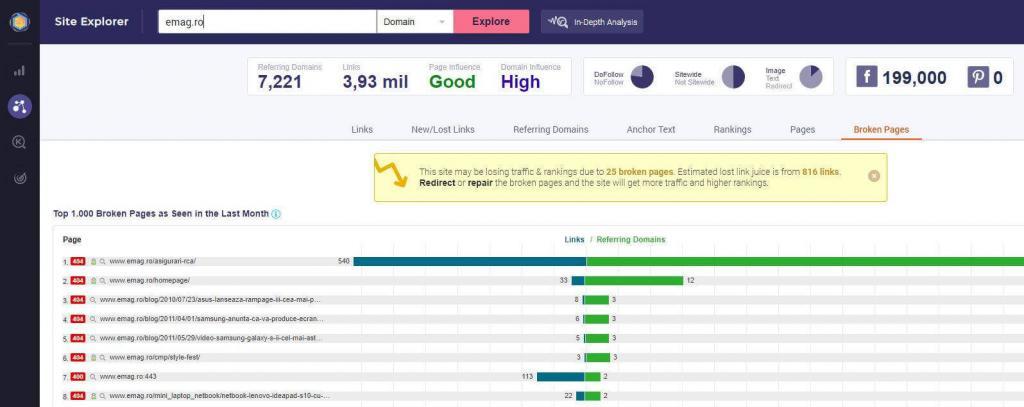
If you click the blue line, you can see what links are pointing to your 404 URL. The green line represents the number of total domains pointing to it. Some domains might link to your broken page multiple times. For example, the second row shows 33 links coming from 12 domains. The green bar is bigger because the ratio is represented vertically (the third green bar is 4 times smaller than the second green bar).
Then, unfortunately, the best method is to contact the owners of the domains and politely point out that there has been a mistake. Show them the correct/new resource and let them know about the possibility of creating a bad experience for their users when linking to a broken page. Most of them should be happy to comply.
Whether you get them to link to the right page or not, it’s a good idea to redirect the broken page to a relevant location. I repeat, a relevant location. Don’t randomly redirect pages or bulk redirect them to your homepage.
It’s also a good idea to do a background check on the domains before redirecting your URLs. Some of them might be spam and you might want to add them to the disavow list.
Remember, 404s should generally stay 404. We only redirect them when they get traffic or have backlinks pointing to them. If you change a URL or delete a page and nobody links to it or it gets absolutely no traffic (check with Google Analytics), it’s perfectly fine for it to return a 404.
Outgoing 404s (Includes Internal 404s)
Outgoing 404s are a lot easier to fix because you have complete control over them. That’s because they’re found on your own website. You’re the one linking to them. Sure, someone might have screwed you over by deleting a page or changing its URL, but you’re still responsible for the quality of your own website.
The only type of 404 links that really hurt your website are the ones that are on it. When you add a link from your website to another website, you have to make sure that URL actually exists or that you don’t misspell it. You might also have internal links that are broken. Similar to shooting yourself in the foot.
Broken links create bad user experience and we all know that Google (and probably other search engines as well) cares about user experience.
Google crawls the web by following links from one site to another, so if you tell Google “Hey man, check out this link!” only for it to find a dead end, I’m pretty sure whom Google’s going to be mad about.
That’s why, from time to time, it’s a good idea to check if you’re not linking out to 404s. You never know when one shows up. The best way to do it is to use some software that crawls your website.
How to Fix Outgoing 404s
Fixing outgoing 404s is easier because you have full control over them. They’re on your site, so you can change them.
To find them, you can use either Screaming Frog or Xenu Link Sleuth. I know Xenu looks shady, but it’s safe, it works and it’s free.
If you have a Screaming Frog subscription, go ahead and crawl your website. The free version supports 500 URLs, but a new website with under 500 URLs rarely has broken links. After the crawl is finished (it might take hours or even days for big sites), go check the Response Code tab and then filter it by searching for 404. At the bottom, go to the Inlinks section to find the location of the broken URL on your website.
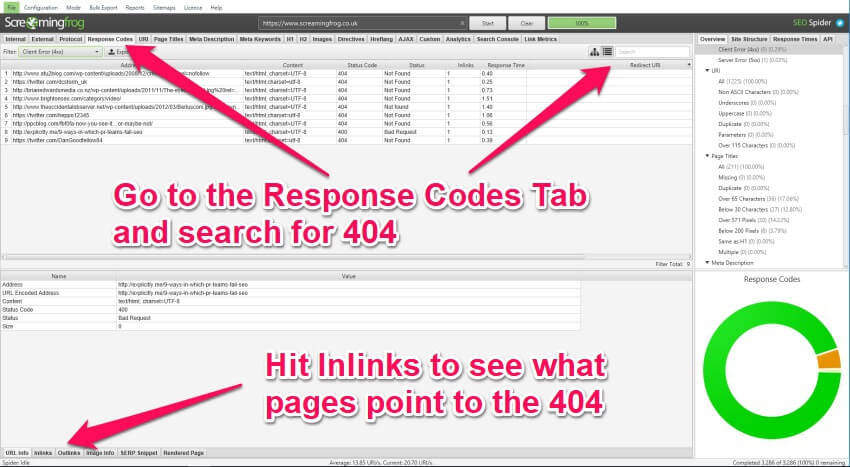
Another way to do it is to go to the External tab, but there you won’t find the internal broken links. To find its location, go to Inlinks, again.
If you want to use a free alternative, go for Xenu. However, things are a little more complicated with Xenu. Xenu doesn’t point out pretty much anything else other than URLs and their status codes. It also doesn’t always go through 301s to crawl your entire site, so you’ll have to specify the correct version of your site, be it HTTP or HTTPS, www or non-www.
To begin the crawl, go to File -> Check URL. Then enter your website’s correct main address and hit OK. Make sure that the Check External Links box is checked.
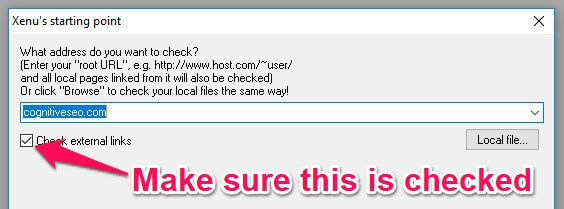
After the crawl is done, you can sort the list by status codes. However, a better way is to go to View and select Show Broken Links Only. After that, to view the location of the broken link on your site, you’ll have to right click and hit URL properties. You’ll find all the pages that link to it.
Unfortunately, I haven’t found a proper way of exporting the link locations, so you’re stuck with right clicking each link manually.
After you’ve located the links with either Xenu or Screaming Frog, edit them in your admin section to point them to a working URL. You can also just 301 them, but some link equity will be lost so the best thing to do is to fix the links themselves. Just remember that the 301 redirect is mandatory.
Building Links with the Broken Links Method
These 404s, always a struggle, aren’t they? That’s true, but there’s also a very cool thing about 404s. The fact that you can exploit them to build new links.
Sounds good, right? Let me explain.
Wouldn’t you like someone to point out to you a broken link on your site? I’d certainly like that. What if then, they’d even go further as to give you a new resource to link to, one even better than the one you were linking to before? Would you consider linking to it?
Well, if you find some relevant sites that link to broken pages, you might as well do them a favor and let them know. And how can you do that, exactly? Well, you can use the Broken Pages section of CognitiveSEO’s Site Explorer, of course.
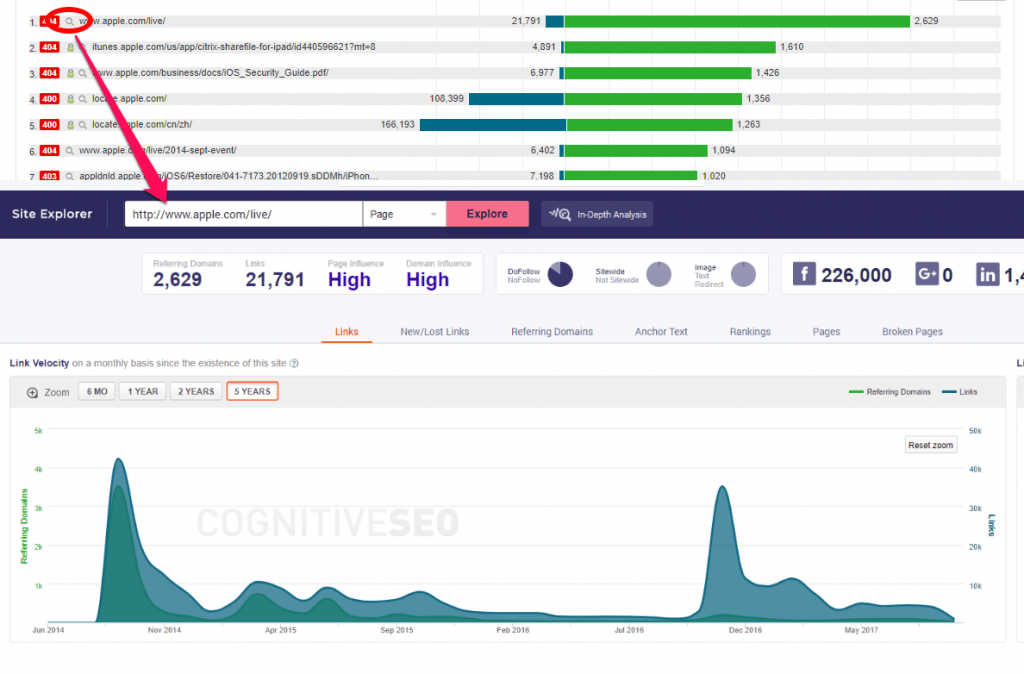
However, you’ll also need some great content to pitch them if you want this to work. If you don’t have that, they won’t bother linking to you. They’ll just remove the broken link and thank you for pointing it out. So, if you aren’t already working on a great content creation strategy, you should get started.
The secret to broken link building, however, is to have awesome content that they can link to.
Once you find a website linking to a broken page, all you have to do is email them something like this:
Hey there, I was checking your site and followed a link but it leads to a page that doesn’t exist. You might want to fix that, as it creates a bad experience for your users. Also, if you find it appropriate, I have a pretty good resource on that topic you could link to. Let me know if you like it.
I’d go one step further and actually search the site which has been linked to for the resource. If it’s there, at a new location, point that out before your article. You’ll have more chances of them trusting you this way. Your article will be an alternative. Also, if the old resource is worse, they’ll be able to compare them and see the difference.
The broken link method is one of the best SEO strategies for link building. If you want to learn more about this method and how to apply it effectively, you can read this awesome article about broken pages link building technique.
Conclusion
So, if you were wondering if 404 errors hurt SEO, now you know the answer. Anyway, let me summarize it:
404 error pages don’t really hurt your SEO, but there’s definitely a lot you can miss out if you don’t fix them. If you have backlinks pointing to pages on your website that return a 404, try to fix those backlinks and 301 redirect your broken URLs to relevant location. If you have links on your site that point to broken pages, make sure you fix those as soon as possible, to maximize the link equity flow and UX.
What are your experiences with 404 pages? Do you constantly check your website for 404s? Have you ever used the broken pages link building method mentioned above? Let us know in the comments section!

 Site Explorer
Site Explorer Keyword tool
Keyword tool Google Algorithm Changes
Google Algorithm Changes

What if the 404’s come from Google serp page? My client has moved 800 pages in once and now the 404’s are all over. He now has put the pages back, but especially when searching for images, all rankings are gone.
How to fix url feed “404” errors in search console ?
I just was searching for my website, How to fix 404 error? and suddenly your website came across me. After reading your post, I felt easy and relaxed. I read your post and found it very helpful and the tools you mentioned in your article are also very helpful especially “status code tool”. Thanx COGNITIVE SEO to solve my problem.
Hi Adrian,
I did a 10 year clean up of old, thin content blog posts and associated hundreds of useless tags and categories. I 301d over appropriate old blog posts and deleted hundreds more. However google bot, of course, found thousands of 404 errors from the deleted tags, and categories. I understand it won’t hurt my rankings however it has caused a dramatic crawl slowdown in my site. I used to get crawled every couple of hours, now I get crawled once a week. Any suggestions? Thanks Russ