Having a Google Links Penalty is not something you wish for, but it’s something that you might have to deal with if Google found those rotten links in your link profile. In today’s article we’re going to analyze the process of creating a Google Disavow file, submitting it to Google and tracking the results.
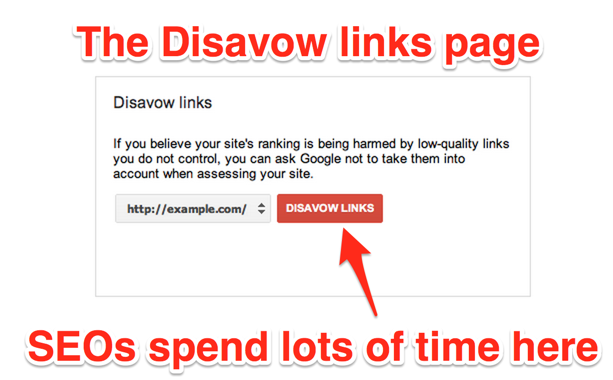
To provide help to the people who practiced “bad” link building in the past and were in search of ways to clean up their messy link profile, in October 2012 Google launched the disavow tool. It wasn’t designed to be used by everybody with a website, but just by those webmasters who used shady link building tactics. Since its launch date, it has become a very used tool to help people recover from penalties, both manual and algorithmic.
Good to Know Information about the Disavow Tool
The process of disavowing links is a pretty big topic between SEOs. And we’re sure even you noticed that there are a lot of opinions out there and of course, some of them have become myths. As a matter of fact, there are so many of them that we even wrote an article where we had to bust 29 myths about the Google Disavow tool. We’re also going to tackle a few misconceptions in this article but if you want a more in-depth analysis strictly on the myths, you should probably check that out.
One of those myths that we want to briefly recall in this article is the amount of links that you disavow. Let’s get this clear: you need to disavow ALL the unnatural links you find pointing at your site. The problem comes when you disavow good links. If you go too hard in your disavow process, which you will most likely do if you have a penalty, you may delete good links and your rankings will be affected even after the penalty is removed. Even though Google’s Matt Cutts suggested using the disavow tool as a machete and not like a fine surgery knife, you’d do best to be extra careful when disavowing links. Should you disavow good links, the links can be “un-disavowed“. The process of un-disavowing takes time though, since Google has to crawl/index the links. That time will cost you a lot of traffic, rankings and, in the end, money for your business.
Possible Disavow Scenarios
When Google implemented the disavow tool, they probably had three scenarios in mind:
1. Preemptive Strike
This is where we recommend using the disavow tool as a surgical knife. You will be in this scenario if you find some unnatural links on your website and you haven’t been penalized yet. Here you can simply remove those bad links. You can even take risks with the suspicious ones, or the ones you are not sure of yet. You can also find yourself in this scenario if you’ve caught a negative SEO attack. If you find a spike of unnatural links in a small timeframe, you can import those links in the Google disavow tool not to worry about a future penalty.
2. Penguin – Algorithmic Penalty
The second scenario in which you will want to use the disavow tool is in the dreaded case of being hit by a Penguin penalty. This is where you pull out the “machete” Matt Cutts was talking about. In this scenario we recommend you disavow ALL the unnatural links and pay really close attention to the suspicious ones. The penguin algorithm runs as a “one-off event” every few months (or years) so after removing the links, patience will be your only friend. You should always try to dilute you link profile and start implementing strategies that attract natural links.
3. Manual Penalty
Another case in which you’ll need to use the disavow tool is that of a manual penalty. If you are penalized by a Manual Penalty, Google will tell you why they have taken this action against you. In Google Webmaster Tools you’ll see the reason for the action and, if it’s link related, the disavow tool is a great option to remove the toxic links. To get rid of the penalty you may have to file a reconsideration request, detailing your removal outreach campaign and the thorough disavow action. Since the penalty is issued manually, your reconsideration request will also be manually reviewed by the Google employees. On average, Google responds to reconsideration requests in about 6 weeks (sometimes it can take less, but there are some cases in which Google responded in 3 months or more).
Should Disavowing Links Be Included in a Link Audit Process?
Disavowing links is an important part of the link audit process. We can’t stress this enough. Ever since Google started issuing penalties for unnatural links, identifying the penalty risk is of high priority in any link audit. The catch is to be 100% certain that the links you include in the disavow file are indeed harmful, and you don’t go around removing good links and drag your website’s ranks to the ground.
What Links to Add in a Disavow File
cognitiveSEO is here to help you identify the harmful links to your website. The tool has an Automatic Unnatural Link Detection Tool that allows you to spot the harmful links easily. We’ve made an algorithm that takes into account all of Google’s guidelines and ranking factors and delivers an algorithm that classifies unnatural links with approximately 97% accuracy. We always recommend to manually validate all those links before submitting a disavow file, and that is why we’ve made this process a lot faster and easier. The process is as straightforward as possible:
1. Open the Link Navigator
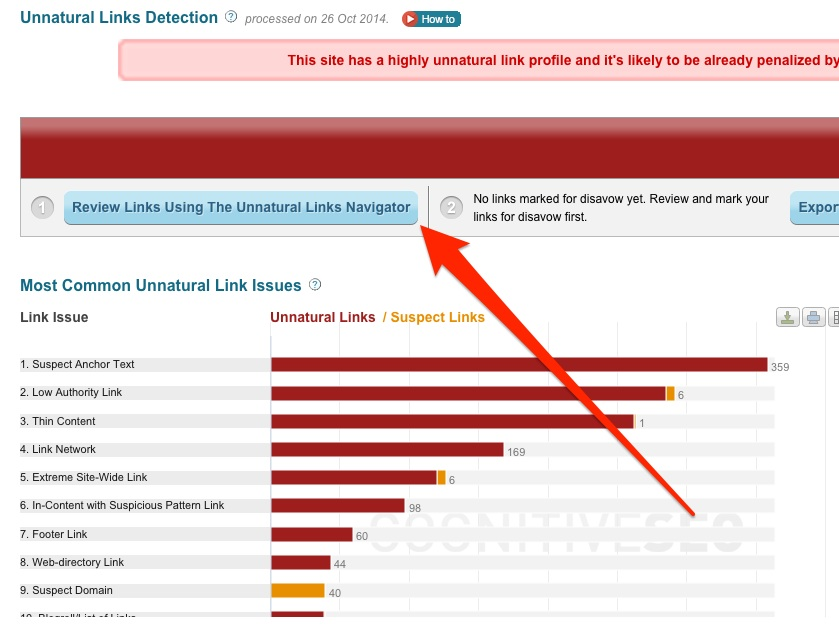
2. Filter by Analyze 1 link per referring domain
3. Manually inspect and reclassify the links that may be incorrectly marked.
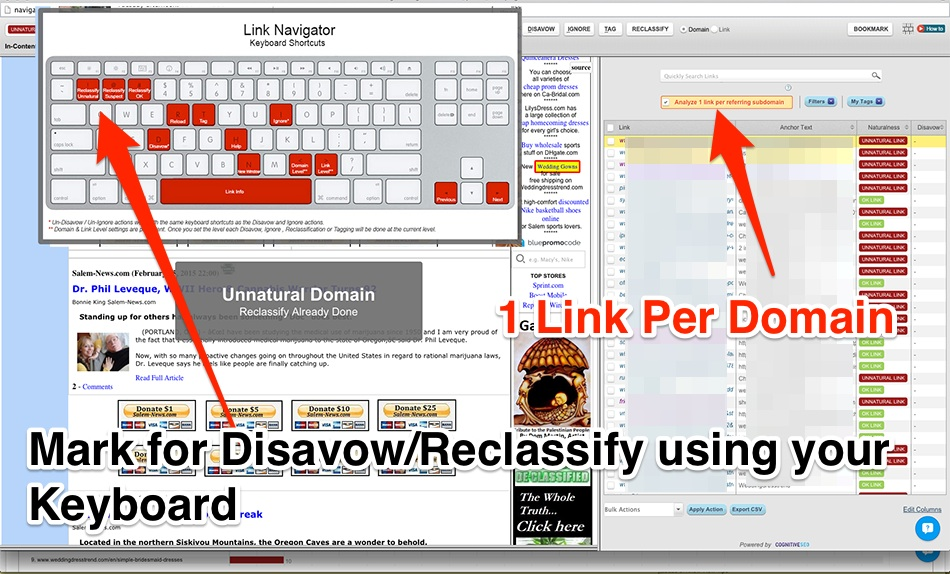
4. Be sure to refresh the page in the Inbound Link Analysis once you close the navigator in order to show the latest classified links.
5. Reopen the Link Navigator and apply the Disavow Tag to all the Unnatural Links.
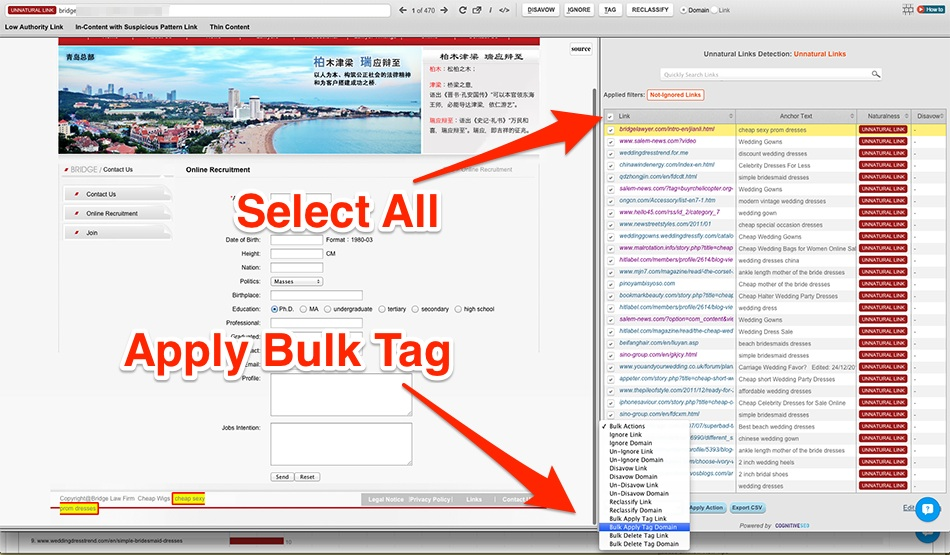
How to Build an Accurate Disavow List
In order to build a most accurate disavow list, one must analyze the links from all sources. This is why we recommend importing the links from the Google Webmaster Tools into the cognitiveSEO tool. Even though we get most of the links automatically, it’s best practice to import them from GWT as well. Remember that not even the GWT holds all of the links. To make a comprehensive and up to date link profile, we recommend importing links from any source you have.
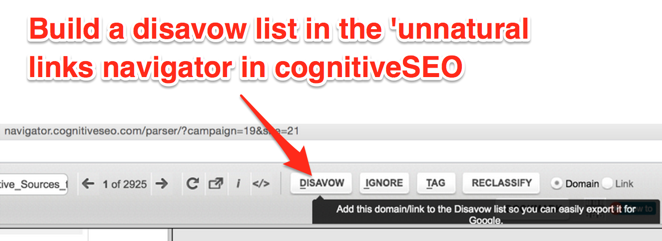
Another best practice that we recommend when creating a disavow file is to add domains and not links to the disavow list wherever possible. The reason we suggest this is because if a domain is pointing one unnatural link towards your site, chances are that domain will link again to you in the future with another harmful link (via site-wides or other places on the site where that link is posted). However if you’re sure that those domains are good and the link is still unnatural, ask the webmaster of that domain to add a NoFollow tag to your link. Only disavow at a domain level if you’re 100% sure that there is no way to remove or add nofollow tag to that link.
Create and Submit the Disavow File Using cognitiveSEO
Let’s move on to creating a disavow file using the cognitiveSEO tool. First thing you have to keep in mind is that our tool makes it easier for you to turn a list of unwanted links into a properly formatted disavow file. We’ll get to that in a second, take a look at how easy it is to export the file:
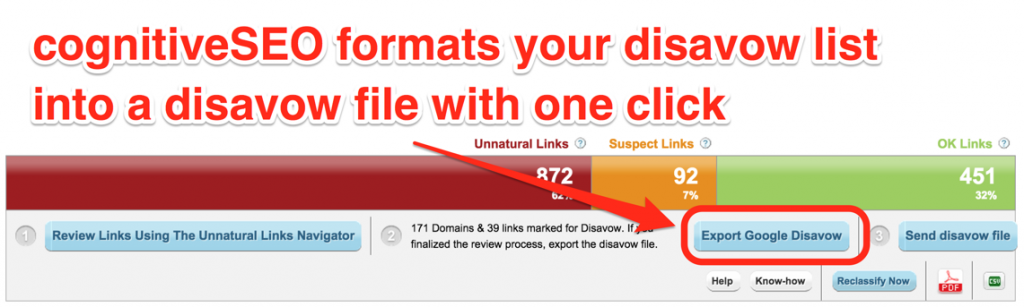
With one click you’ll get a properly formatted disavow file, like this one:
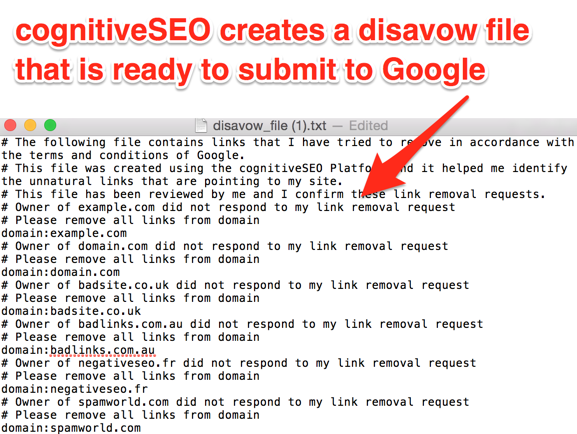
The next step is to check the file:
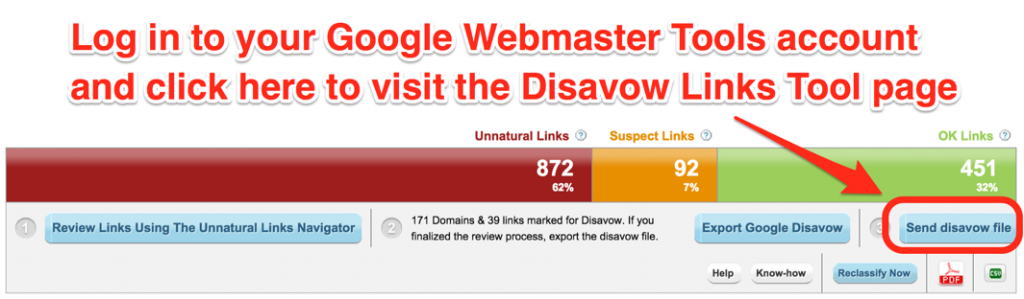
By simply clicking the “Send disavow file” you reach the disavow page in Google Webmaster Tools where you can easily upload the file.
Submit Disavow File
1. Log in to the Google Webmaster Tools (just renamed to Google Search Console) account for your site
2. Go to the Disavow Tool Page.
3. Select your site from the drop down menu
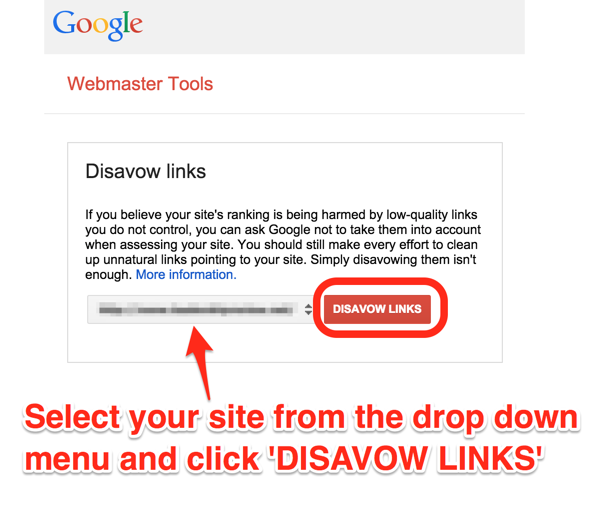
4. Submit file!
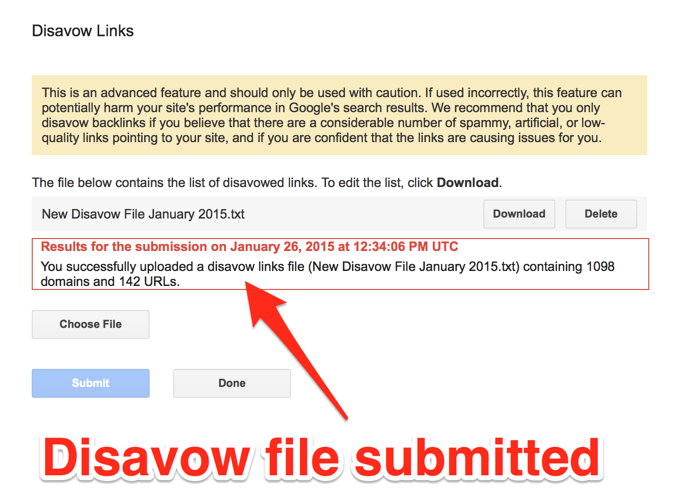
What Next?
After importing the disavow file, you’re job is not yet done. Now it’s time to monitor any links you gain and be on the lookout for harmful ones.
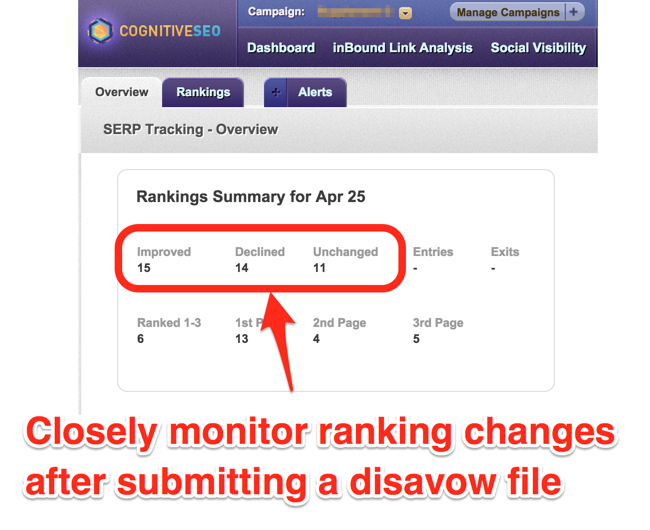
We recommend that you keep track of as many keywords as possible for your website. If you see an unexpected drop, it’s best to investigate further. To help you keep track of all the keywords you can add e-mail alerts in the cognitiveSEO tool.
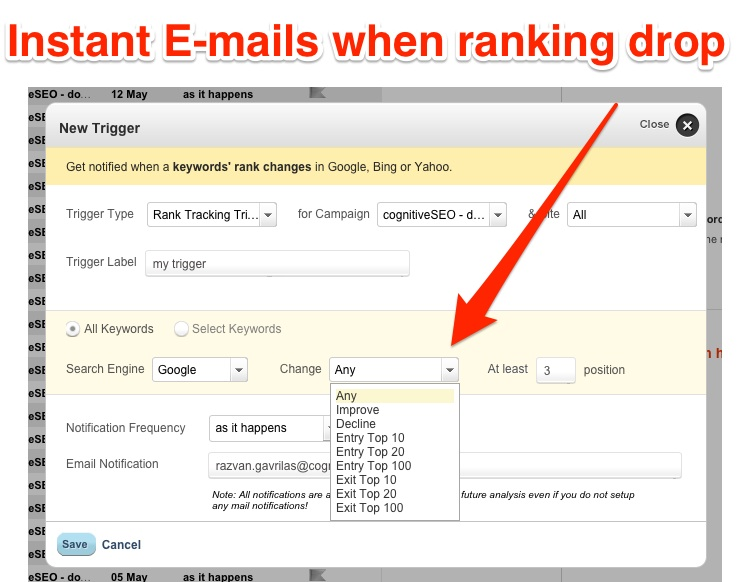
The alerts are highly customizable, allowing you to receive only the most important e-mails delivered.
Next thing to monitor is the SEO Visibility chart:
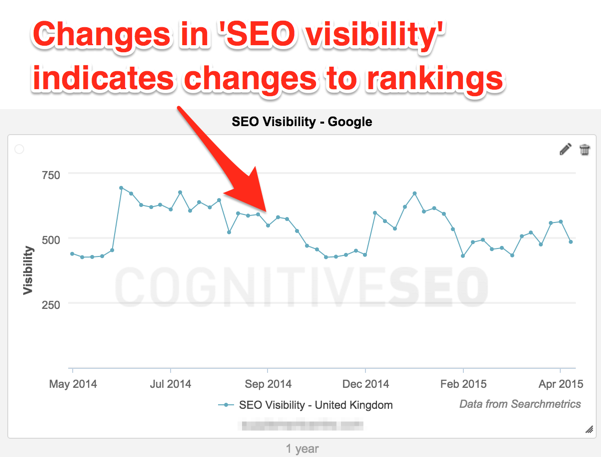
Sudden drops in the SEO Visibility charts can indicate a penalty on your website. Similarly, a spike may indicate a recovery.
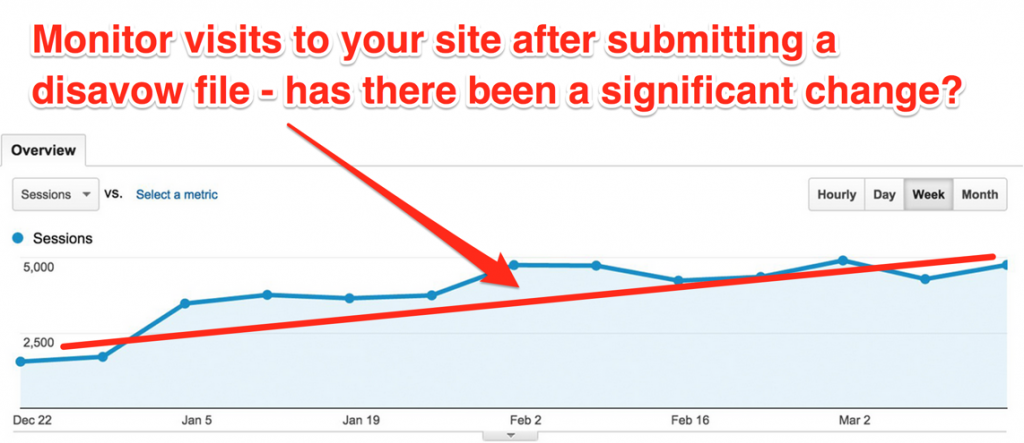
After submitting a disavow file, track the website traffic to check if there are improvements. If Google accepts your disavow file and removes the penalty, your traffic should go up.
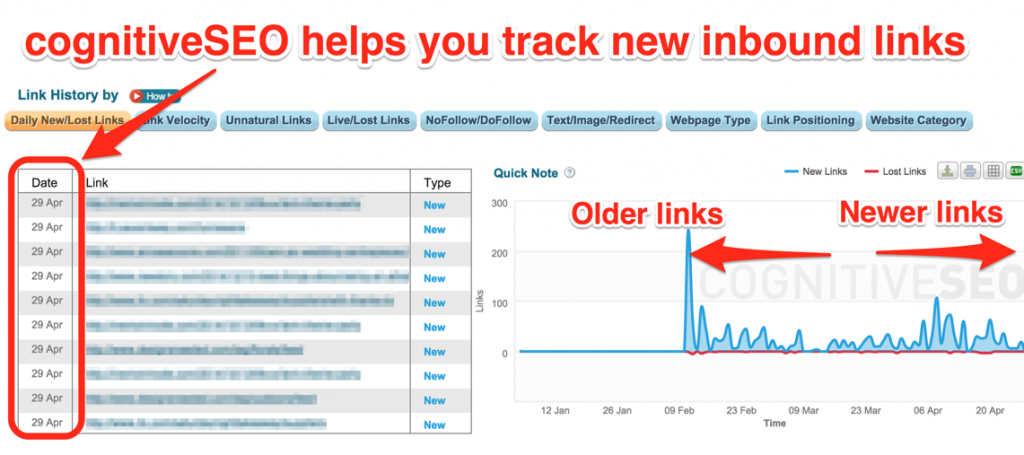
Keep an eye on every new link you get. cognitiveSEO helps you monitor new back links and also analyzes them and lets you know if any of them are harmful. Furthermore, it alerts you each time you get a harmful link.
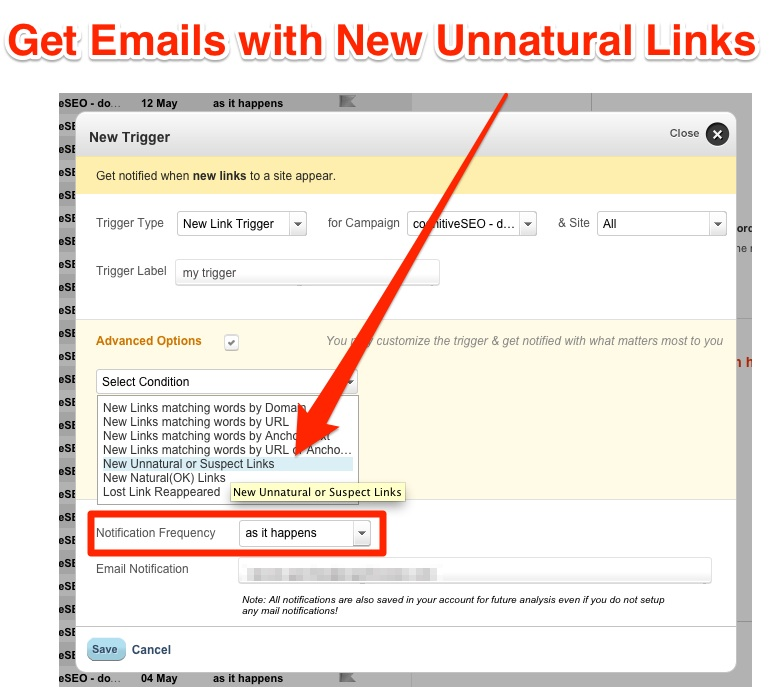
The emails can be customizable, and we recommend that you use the “as it happens” frequency since you’ll want to remove unnatural links as fast as you can.
Other things to keep in mind after a disavow:
- Monitor changes to Google’s quality guidelines.
- If you tried to remove a Penguin penalty, the results will appear on the next penguin rollout (months or even years), unless Google changes algorithms.
- If you tried to remove a manual penalty and sent a reconsideration request, you’ll have to wait for your request to be accepted (usually about 6 weeks).
Conclusions
If you’ve been successful with your disavow process, your chances of ranking recovery are good. There are situations though when a recovery in rankings will not be seen. This is because the links that were once powering your rankings are no longer taken into consideration by Google. Either way you are allowed to grow again.

 Site Explorer
Site Explorer Keyword tool
Keyword tool Google Algorithm Changes
Google Algorithm Changes

Really good base of knowledge about simplified disavow usage. In my past, I’ve noticed that Disavow isn’t only made for recovery from penalty. I’ve used it many times just to get rid of unnatural links that affected my rankings, even without sign of penalty. Of course I’ve tried to mail admins of sites that are pretty bad in my opinion and asking them about removing links to my website, but in most situations it didn’t work. When I start working with new website, disavow tool and link analysing is key to me, as unnatural links have huge impact on authority of your website.
Unnatural Links Analysis are a must for any website audit nowadays. And also ongoing monitoring of new unnatural links is important both for your site and competitors.
I think you have made the work of all those people whose websites are under Google Links Penalty. Great Post!! Keeping sharing such insightful information.
I was hoping to finally read that you’ve implemented the disavow file upload feature I’ve requested a few times with you guys, imagine my disappointment when I got to the end 🙁
Secondly, I don’t think the comments that are automatically entered for every domain in the disavow file is necessary. It becomes very bulky for no reason. Maybe have the line at the top inserted once, but I don’t think having it for every single domain should be done. Just my two pence. 🙂
hey Adam.
the comments where deleted from the disavow file a few days ago as a minor update to the toolset 😉
regarding the disavow upload we are analyzing this 😉
That’s great news Razvan, good to see you guys take on comments from the community. Hope to see a new blog post soon with some new features 😉
Razvan, Keep it up! All the steps were very well explained!
Sometimes Google took off penalty after one disavow, but in some cases it takes for or even six times to get rid it. That was in my experience, though.